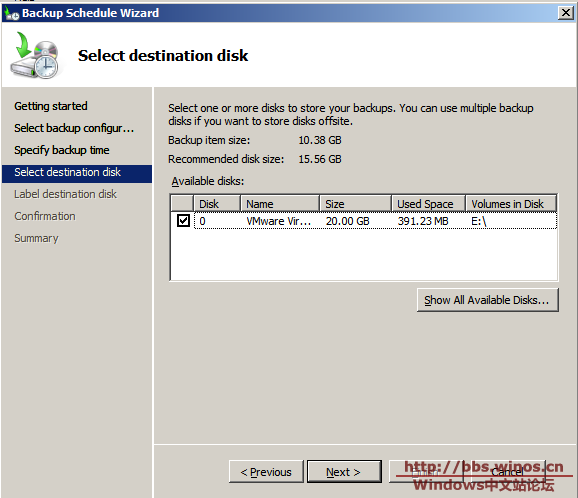Windows Server 2008中包含了一個叫做Windows Server Backup的備份工具.這個工具默認是不被預安裝的.需要在"Server Manager"中的"Add Features"中進行添加.添加成功後可以在管理工具中找到.
Windows Server 2008 AD的備份和還原不再和Windows Server 2000或Windows Server 2003一樣備份還原System States,而是需要備份CriticalVolumes.其中包含如下文件:
The system volume [This is the volume that hosts the boot files, which consists of the Bootmgr file and the Boot Configuration Data (BCD) store. ]
The boot volume [This is the volume that hosts the Windows operating system and the Registry. ]
The volume that hosts the SYSVOL tree
The volume that hosts the Active Directory database (Ntds.dit)
The volume that hosts the Active Directory database log files
Windows Server 2008的備份模式有如下三種:
Full server recovery
System state recovery
File/Folder recovery
可以使用Bcdedit.exe這個工具來切換使用正常模式還是目錄服務還原模式來啟動備份工具.
目錄服務還原模式來啟動:
bcdedit /set safeboot dsrepair
正常模式啟動:
bcdedit /deletevalue safeboot
Windows Server 2008中,System state data至少包含如下數據(視服務器上角色的多少有多不同):
Registry
COM+ Class Registration database
Boot files, as described earlier in this topic
Active Directory Certificate Services database
Active Directory Domain Services database
SYSVOL directory
Cluster service information
Microsoft Internet Information Services (IIS) metadirectory
System files that are under Windows Resource Protection
下面就和大家交流一下Windows Server 2008中ADDS的備份和還原
文章分為以下部分:
1.安裝Windows Server Backup備份工具
2.為域控制器做Critical-Volumes備份
3.為域控制器做Full Server備份
4.為域控制器備份做計劃任務
5.為域控制器做非權威還原
6.為域控制器做權威還原
7.小結
>>
1.安裝Windows Server Backup備份工具
在Windows Server 2008中,默認情況下備份工具沒有被預安裝,需要自行添加.
1.在運行中輸入oobe以打開"Initial Configuration Tasks"
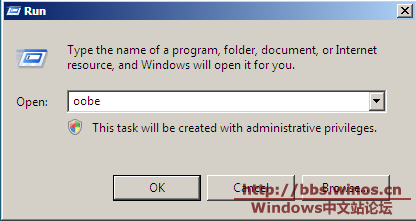
2.選擇"Add Features"
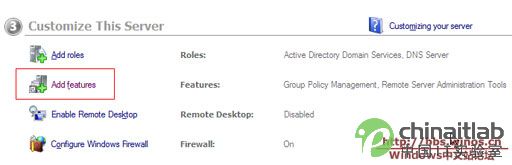
3.選擇"Windows Backup Features",默認會安裝"Windows Server Backup",如果希望能在PowerShell下進行備份還原操作可附加選擇"Command-line Tools"
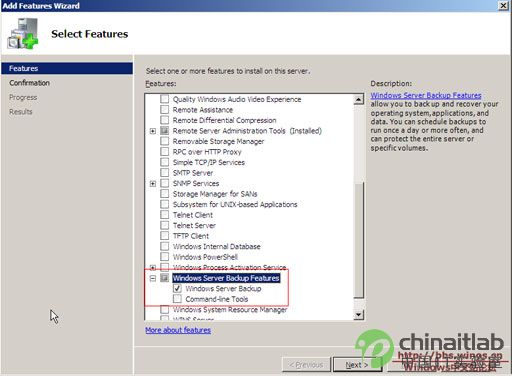
4.安裝過程
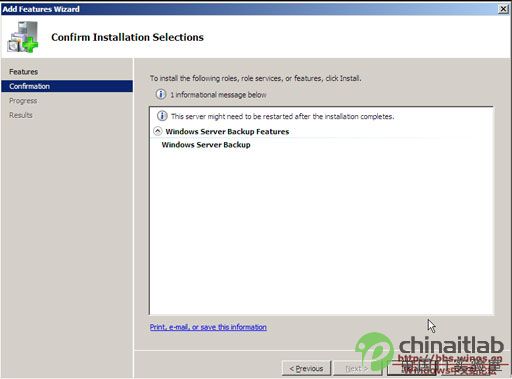
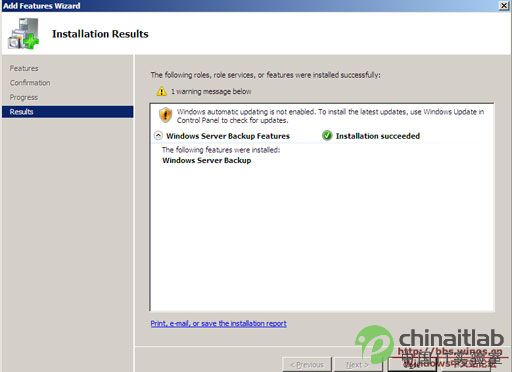
...
>>
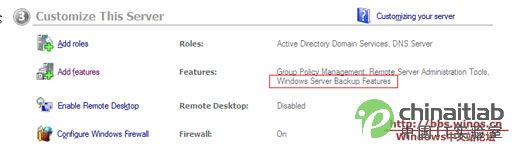
6.在運行中使用wbadmin.msc來呼出Windows Server Backup,或在管理工具中選擇Windows Server Backup
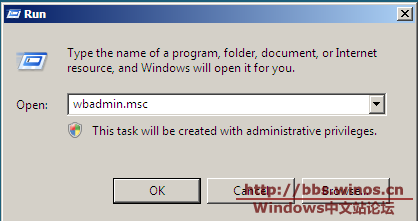
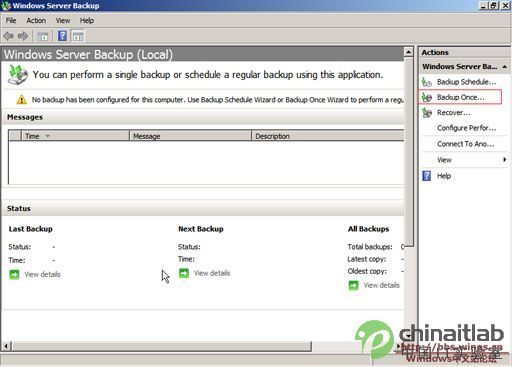
這樣,Windows Server Backup就安裝完成了.
...
>>
二.為域控制器做Critical-Volumes備份
1.打開Windows Server Backup,並選擇"Backup Once"
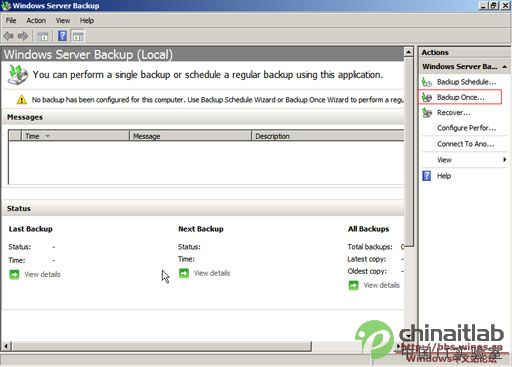
2.根據備份向導進行選擇,這裡因為是第一次使用備份工具,之前沒有做過計劃任務,因此只能選擇"Different options"
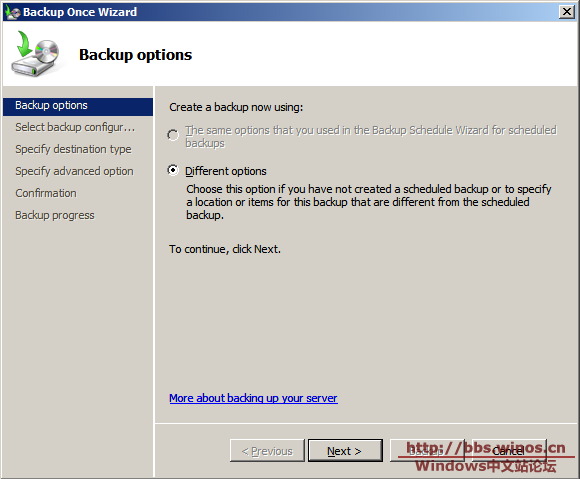
3.選擇"Custom"
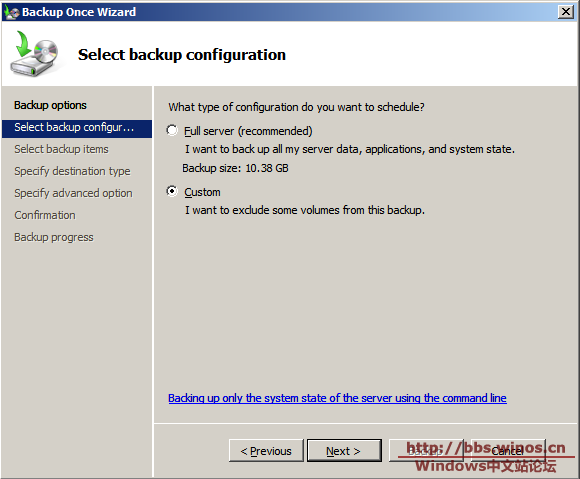
4.選擇要備份的盤符,並勾選"Enable System Recovery"
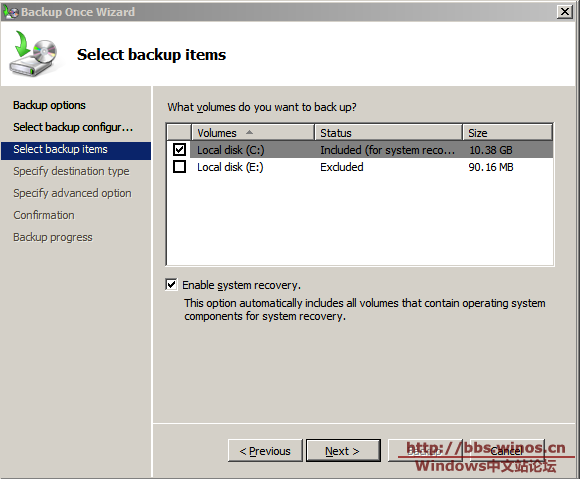
5.選擇備份路徑,可選擇備份到本地磁盤或者遠程共享文件夾,這裡,我選擇備份到本地磁盤
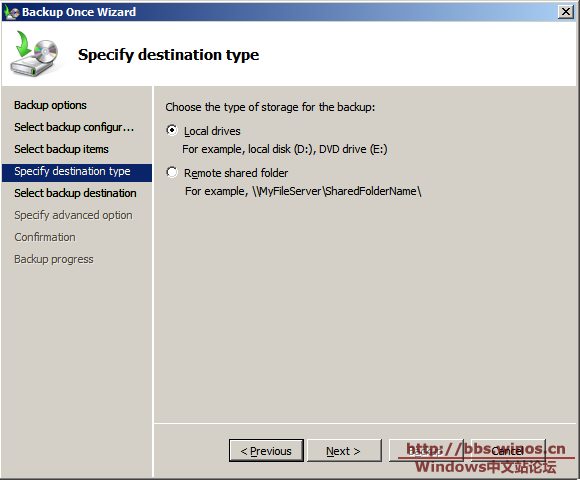
...
>>
6.選擇目標盤符
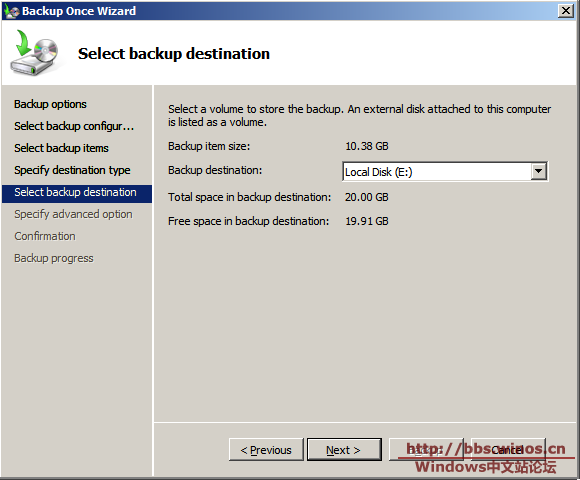
7.選擇使用"VSS Copy Backup"還是"VSS Full Backup",二者的區別可查看下面截圖的說明
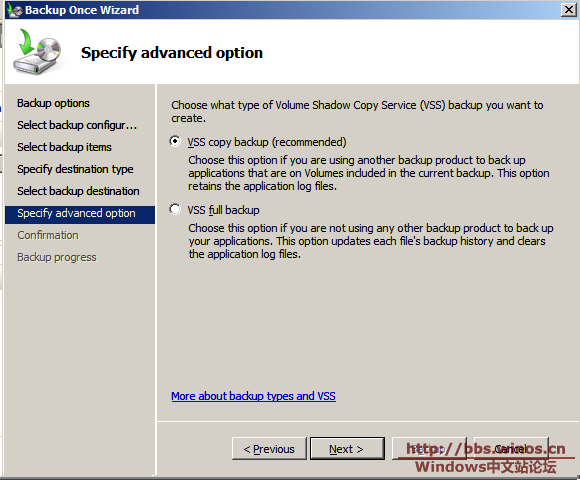
8.確認信息
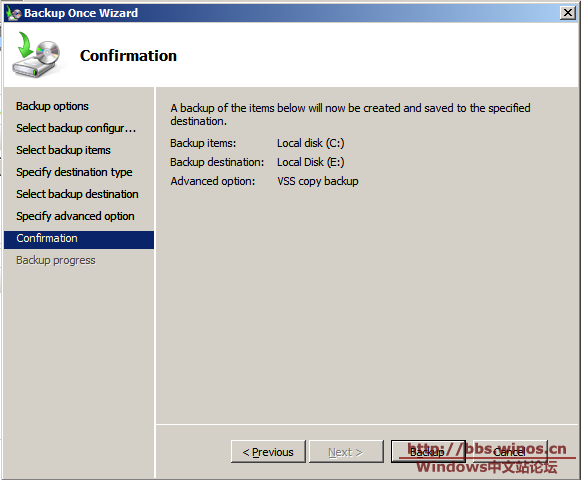
9.備份進行中
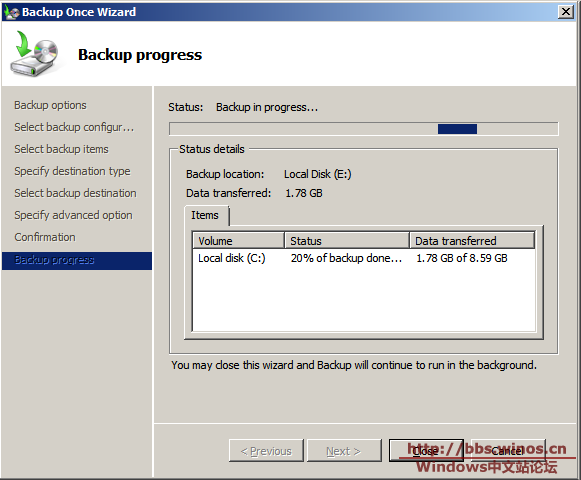
10.備份完成
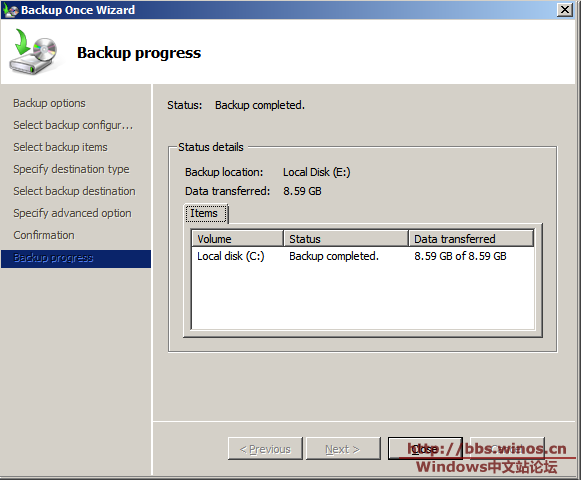
11.查看一下備份出來的文件
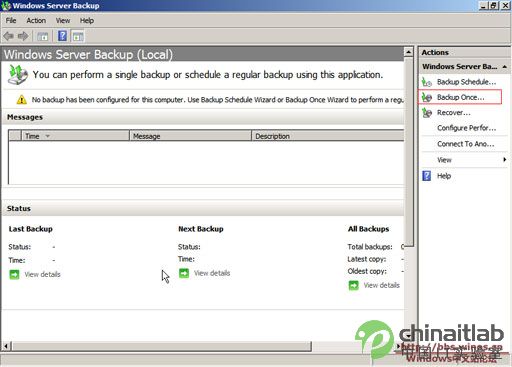
...
>>
三.為域控制器做Full Server備份
1.打開Windows Server Backup,並選擇"Backup Once"
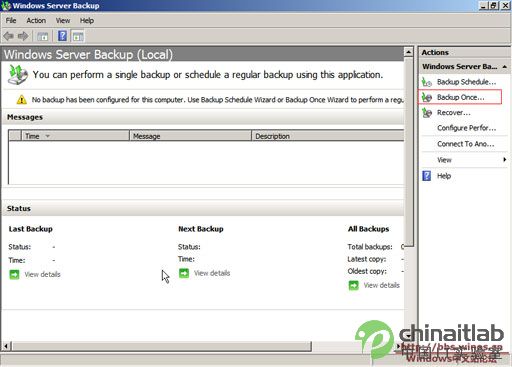
2.根據備份向導進行選擇
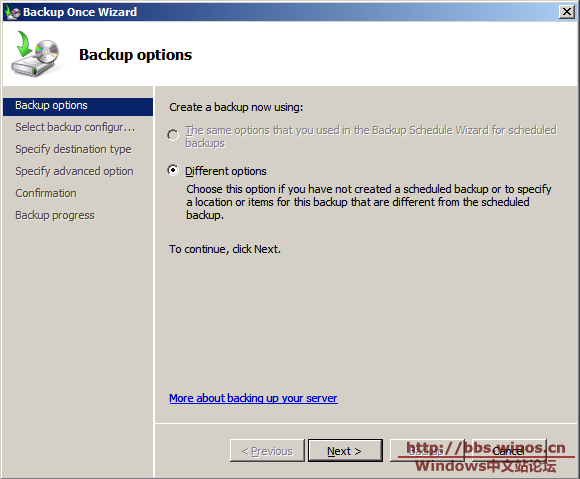
3.選擇"Full Server"
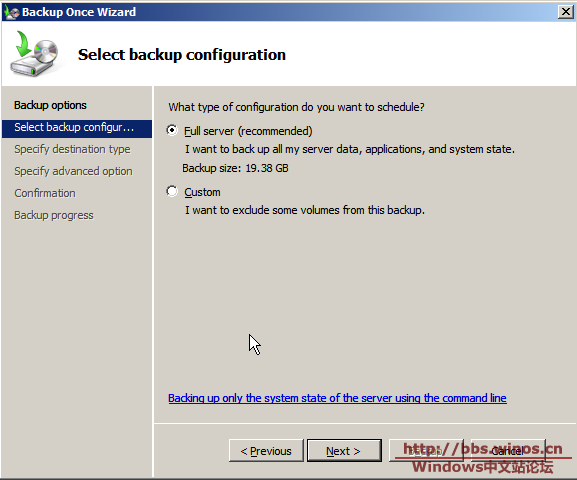
4.選擇備份路徑,可選擇備份到本地磁盤或者遠程共享文件夾,這裡,我選擇備份到本地磁盤
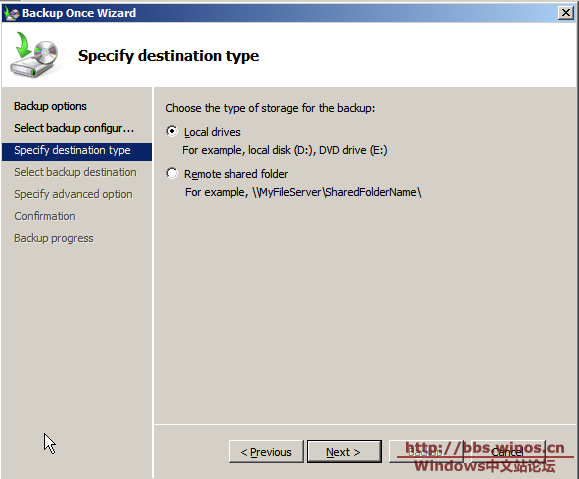
...
>>
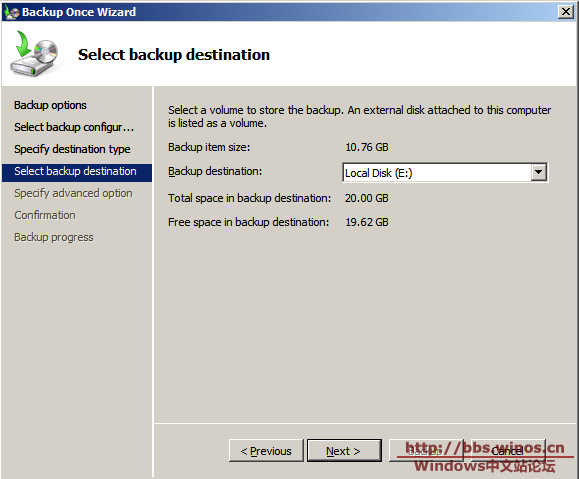
6.選擇使用"VSS Copy Backup"還是"VSS Full Backup"
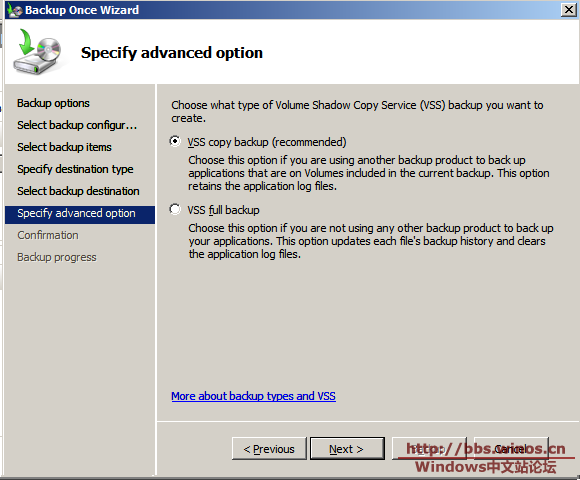
7.確認信息
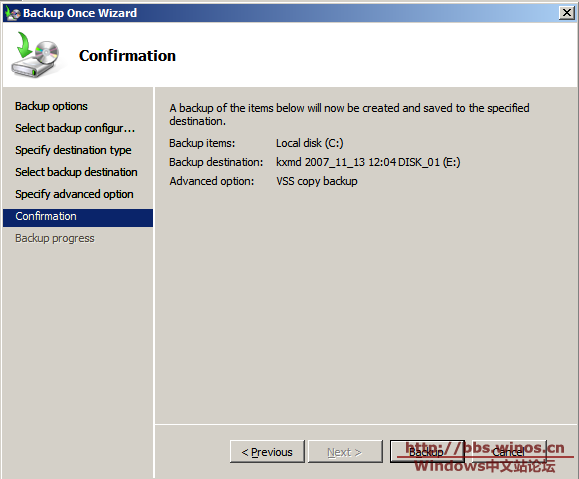
8.開始備份
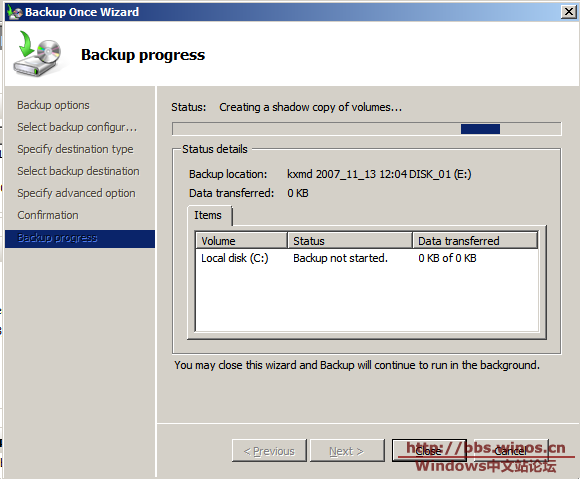
9.備份成功
...
>>
1.打開Windows Server Backup,並選擇"Backup Schedule"
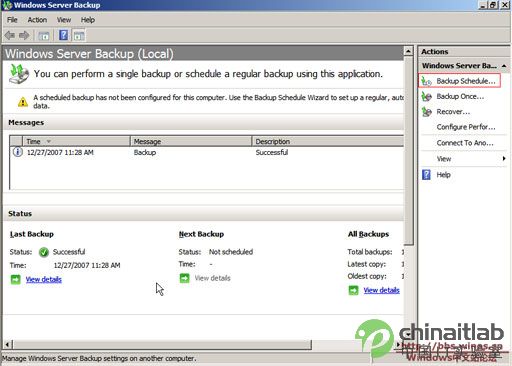
2.根據向導提示點擊"Next"
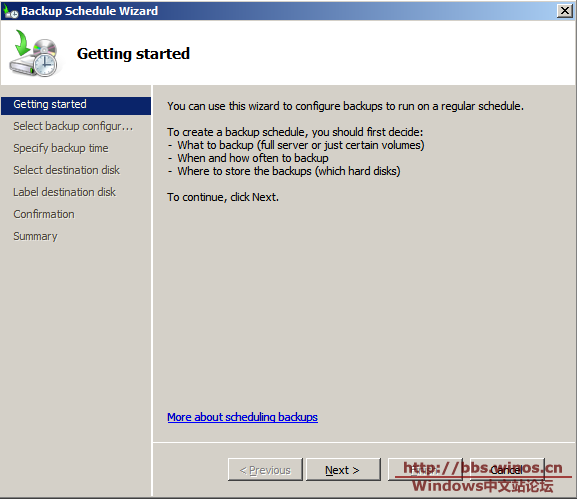
3.根據實際需要選擇"Full Server"還是"Custom"
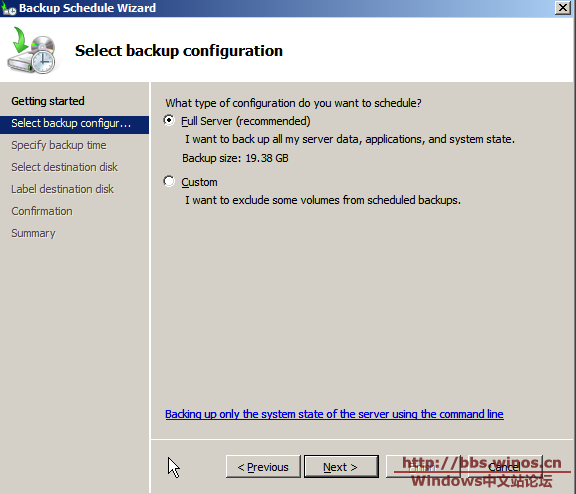
...
>>
4.選擇每天的備份次數
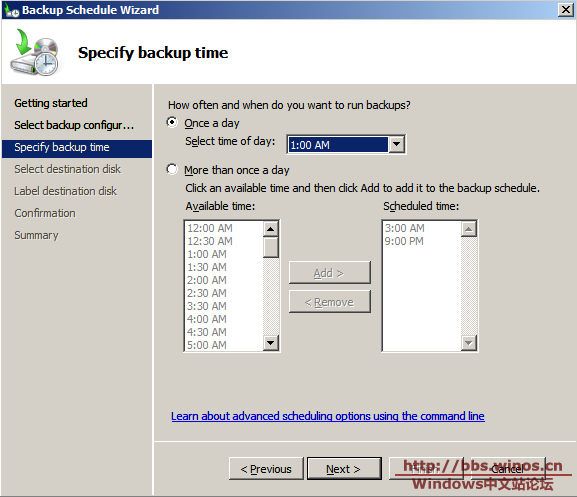
5.選擇目標盤符