使用Win8在找開系統文件夾是經常提示:無法訪問……,拒絕訪問。就是沒有超級管理員權限所致,取得Win8超級管理員權限很容易,導入一個注冊表文件就可以實現,並且操作簡單。
不管是使用Win8還是Win7,在打開C盤的一些文件夾時,經常會遇到無法訪問的情況,以致於想刪除已經確認沒有用的文件時刪除不了。Win7下很好辦,各種工具皆可實現在右鍵菜單添加取得管理員權限按鈕。現在主要介紹Win8下如何為鼠標右鍵菜單添加取得管理員權限選項。
有些同學會問,我的賬戶已經是管理員了,為什麼還會權限不足呀。簡單點說來,在Windows Administrators權限之上還有一項權限,具體叫啥我現在也記不清了,它才是最高管理員。
Win8取得超級管理員權限
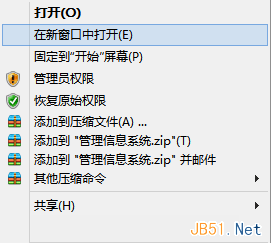
方法很簡單:
1.新建一個記事本將下面的代碼Copy進去保存,記事本名字無所謂,記住將擴展名改為.reg就行了。
2.建好之後,雙擊這個reg文件(注冊表文件)導入注冊表,導入前會有提示讓你選擇,點是就行了。
3.導入進去之後,右擊你要取得權限的文件夾,鼠標右鍵菜單中選擇選擇管理員權限就行了。
4.為了安全考慮,對一個文件操作完成之後,應當恢復成默認權限,此時在右鍵菜單中選擇恢復原始權限就行了。
1、取得管理員權限
復制代碼代碼如下:
Windows Registry Editor Version 5.00
;取得文件修改權限
[HKEY_CLASSES_ROOT\*\shell\runas]
@="管理員權限"
"Icon"="C:\\Windows\\System32\\imageres.dll,102"
"NoWorkingDirectory"=""
[HKEY_CLASSES_ROOT\*\shell\runas\command]
@="cmd.exe /c takeown /f \"%1\" && icacls \"%1\" /grant administrators:F"
"IsolatedCommand"="cmd.exe /c takeown /f \"%1\" && icacls \"%1\" /grant administrators:F"
[HKEY_CLASSES_ROOT\exefile\shell\runas2]
@="管理員權限"
"Icon"="C:\\Windows\\System32\\imageres.dll,102"
"NoWorkingDirectory"=""
[HKEY_CLASSES_ROOT\exefile\shell\runas2\command]
@="cmd.exe /c takeown /f \"%1\" && icacls \"%1\" /grant administrators:F"
"IsolatedCommand"="cmd.exe /c takeown /f \"%1\" && icacls \"%1\" /grant administrators:F"
[HKEY_CLASSES_ROOT\Directory\shell\runas]
@="管理員權限"
"Icon"="C:\\Windows\\System32\\imageres.dll,102"
"NoWorkingDirectory"=""
[HKEY_CLASSES_ROOT\Directory\shell\runas\command]
@="cmd.exe /c takeown /f \"%1\" /r /d y && icacls \"%1\" /grant administrators:F /t"
"IsolatedCommand"="cmd.exe /c takeown /f \"%1\" /r /d y && icacls \"%1\" /grant administrators:F /t"
2、恢復原始權限:
復制代碼代碼如下:
Windows Registry Editor Version 5.00
;恢復原始權限
[HKEY_CLASSES_ROOT\*\shell\runas-]
@="恢復原始權限"
"Icon"="C:\\Windows\\System32\\imageres.dll,101"
"NoWorkingDirectory"=""
; && takeown /f \"%1\"
[HKEY_CLASSES_ROOT\*\shell\runas-\command]
@="cmd.exe /c takeown /f \"%1\" && icacls \"%1\" /reset && cacls \"%1\" /e /r \"%%USERNAME%%\""
"IsolatedCommand"="cmd.exe /c takeown /f \"%1\" && icacls \"%1\" /reset && cacls \"%1\" /e /r \"%%USERNAME%%\""
[HKEY_CLASSES_ROOT\exefile\shell\runas2-]
@="恢復原始權限"
"Icon"="C:\\Windows\\System32\\imageres.dll,101"
"NoWorkingDirectory"=""
[HKEY_CLASSES_ROOT\exefile\shell\runas2-\command]
@="cmd.exe /c takeown /f \"%1\" && icacls \"%1\" /reset && cacls \"%1\" /e /r \"%%USERNAME%%\""
"IsolatedCommand"="cmd.exe /c takeown /f \"%1\" && icacls \"%1\" /reset && cacls \"%1\" /e /r \"%%USERNAME%%\""
[HKEY_CLASSES_ROOT\Directory\shell\runas-]
@="恢復原始權限"
"Icon"="C:\\Windows\\System32\\imageres.dll,101"
"NoWorkingDirectory"=""
[HKEY_CLASSES_ROOT\Directory\shell\runas-\command]
@="cmd.exe /c takeown /f \"%1\" /r /d y && icacls \"%1\" /reset && cacls \"%1\" /e /r \"%%USERNAME%%\""
"IsolatedCommand"="cmd.exe /c takeown /f \"%1\" /r /d y && icacls \"%1\" /reset && cacls \"%1\" /e /r \"%%USERNAME%%\""