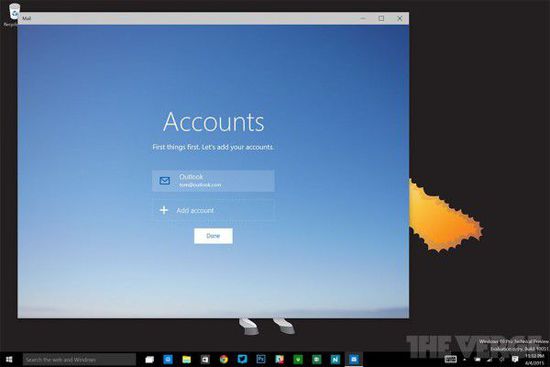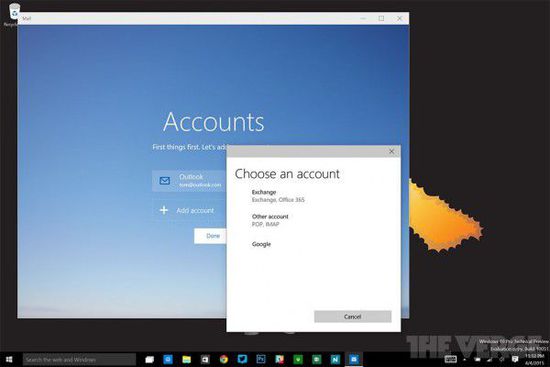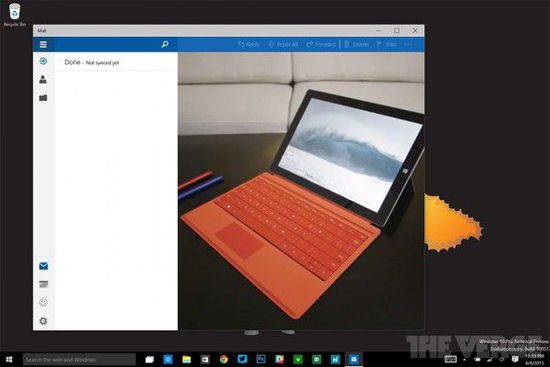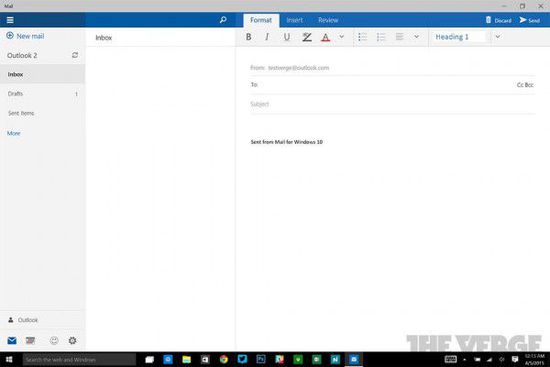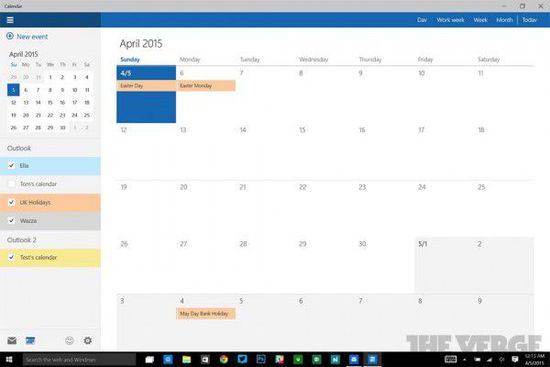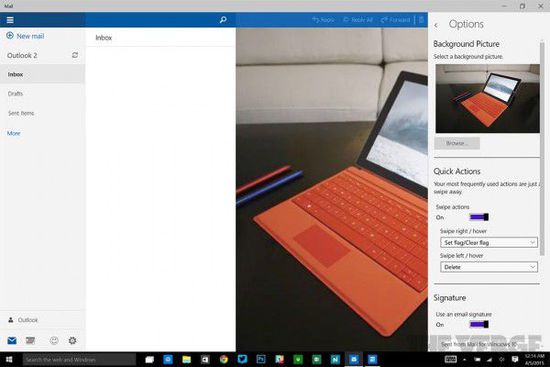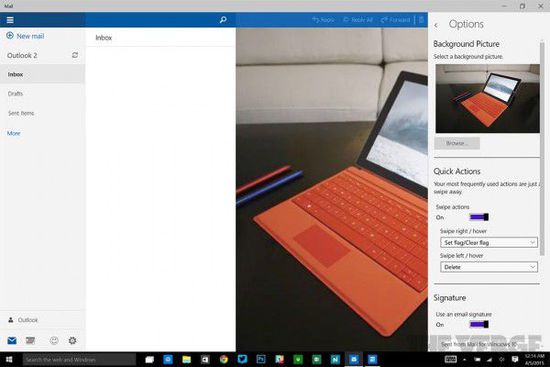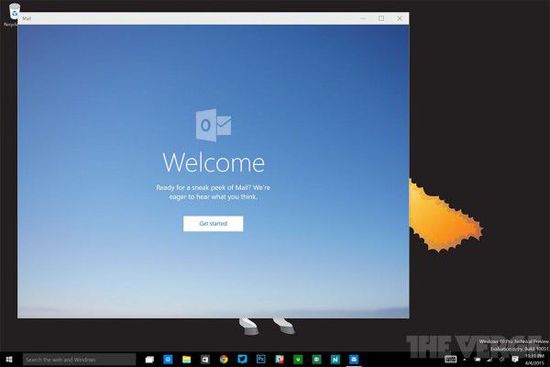Build 10061帶來了新的透明任務欄,改進了開始菜單的排列和設置應用、行動中心的一些特性,同時對Task View以及虛擬桌面功能進行了優化,郵件和日歷應用也帶來了不小改進,以下是更新列表:
New Mail and Calendar apps: These new apps bring improved performance and a familiar three-pane email UI, with a toggle to quickly move between your email and calendar. Mail includes customizable Swipe Gestures, letting you swipe right or left to take actions like delete, flag, move or mark as read/unread. Also check out the new email authoring experience. Mail leverages the familiar and rich capability of Word to that allows you to easily insert tables, add pictures and use bullets and color to your text. Both the new Mail and Calendar apps support Office 365, Exchange, Outlook.com, Gmail, IMAP, POP and other popular accounts.
Start, Taskbar, and Action Center improvements: This build introduces the new black system theme across the Start menu, Taskbar, and Action Center. The Start menu and Taskbar now have transparency and you can also resize the Start menu. Microsoft also enabled support for AutoColor which pulls the primary color from your desktop background. In the Settings app under Personalization, you can adjust the color of Start, Taskbar, and Action Center as well as transparency. Check these settings out and let us know what you think. And based on your feedback, Microsoft has have moved the power button to the bottom left from the top right of the Start menu to make it more accessible.
Continuum improvements: The Taskbar is now more optimized for tablets. Entering Tablet Mode causes the Start button, Cortana, and the Task View buttons to all grow in size and space out to be more touchable. Items in the Notification area also widen to improve touchability. Also, pinned and running apps are removed by default to reduce clutter and simplify the experience. Start and Task View remain available for launching and switching. If you still prefer to see apps on your taskbar, there is an option under Tablet Mode in Settings to turn them back on. Window 10 also now offers a setting to boot directly into Tablet Mode. For tablets under 10 inches, this is the default behavior.
Task View improvements: Microsoft made several visual updates to Task View and they also refined the window icons, the close buttons, and the thumbnails. These improvements also apply to Alt+Tab and Snap Assist. Task View gets a new icon on the Taskbar too.
Virtual Desktop improvements: You can create as many Virtual Desktops as you d like! When you hit the limit of your display, a new overflow experience now lets you access any one of your desktops.