對於win7/win8.1用戶來說Windows應用(Modern/Metro應用)版的“設置”多少有些陌生,今天為大家分享win10中使用win7/win8.1"個性化"設置教程,一起來看看吧
目前Windows10預覽版最新的“個性化”設置並不像傳統界面那樣方便,而且微軟還沒有把傳統界面徹底清除,使用注冊表仍可以“找回”。
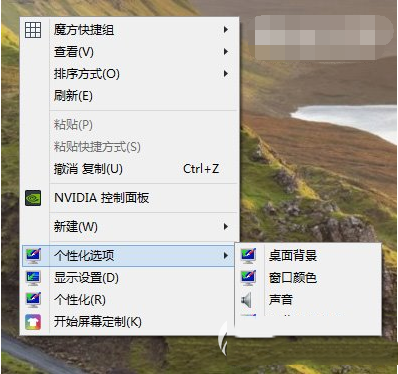
win10中使用win7/win8.1"個性化"設置教程
通過添加右鍵菜單的方式不但可以讓傳統設置回歸,還可以更加方便的進入相關設置。
具體代碼如下:
Windows Registry Editor Version 5.00
;
; Created by http://winaero.com, reedited by http://ithome.com
;
[HKEY_CLASSES_ROOT\DesktopBackground\Shell\Appearance]
"MUIVerb"="個性化設置"
"SubCommands"="Wallpaper;Colors;Sounds;Screensaver;Icons"
"icon"="desk.cpl"
"Position"="Bottom"
[HKEY_LOCAL_MACHINE\SOFTWARE\Microsoft\Windows\CurrentVersion\Explorer\CommandStore\shell\Screensaver]
@="屏幕保護程序"
"Position"="Bottom"
"Icon"="desk.cpl"
[HKEY_LOCAL_MACHINE\SOFTWARE\Microsoft\Windows\CurrentVersion\Explorer\CommandStore\shell\Screensaver\Command]
@="rundll32.exe shell32.dll,Control_RunDLL desk.cpl,screensaver,@screensaver"
[HKEY_LOCAL_MACHINE\SOFTWARE\Microsoft\Windows\CurrentVersion\Explorer\CommandStore\shell\Sounds]
@="聲音"
"Position"="Bottom"
"Icon"="mmsys.cpl"
[HKEY_LOCAL_MACHINE\SOFTWARE\Microsoft\Windows\CurrentVersion\Explorer\CommandStore\shell\Sounds\Command]
@="rundll32.exe shell32.dll,Control_RunDLL mmsys.cpl ,2"
[HKEY_LOCAL_MACHINE\SOFTWARE\Microsoft\Windows\CurrentVersion\Explorer\CommandStore\shell\Wallpaper]
@="桌面背景"
"Icon"="%SystemRoot%\\System32\\desk.cpl"
"Position"="Bottom"
[HKEY_LOCAL_MACHINE\SOFTWARE\Microsoft\Windows\CurrentVersion\Explorer\CommandStore\shell\Wallpaper\Command]
@="control.exe /NAME Microsoft.Personalization /PAGE pageWallpaper"
[HKEY_LOCAL_MACHINE\SOFTWARE\Microsoft\Windows\CurrentVersion\Explorer\CommandStore\shell\Icons]
@="桌面圖標"
"Icon"="%SystemRoot%\\System32\\desk.cpl"
"Position"="Bottom"
[HKEY_LOCAL_MACHINE\SOFTWARE\Microsoft\Windows\CurrentVersion\Explorer\CommandStore\shell\Icons\Command]
@="rundll32 shell32.dll,Control_RunDLL desk.cpl,,0"
[HKEY_LOCAL_MACHINE\SOFTWARE\Microsoft\Windows\CurrentVersion\Explorer\CommandStore\shell\Colors]
@="窗口顏色"
"Icon"="%SystemRoot%\\System32\\desk.cpl"
"Position"="Bottom"
[HKEY_LOCAL_MACHINE\SOFTWARE\Microsoft\Windows\CurrentVersion\Explorer\CommandStore\shell\Colors\command]
@="control.exe /NAME Microsoft.Personalization /PAGE pageColorization"
將以上代碼粘貼到記事本中,保存為“所有文件”,文件名隨意,但後綴名務必為“.reg”。如果想取消設定,可以先將如下代碼按同樣方法保存為注冊表文件,然後執行即可:
Windows Registry Editor Version 5.00
[-HKEY_CLASSES_ROOT\DesktopBackground\Shell\Appearance]
[-HKEY_LOCAL_MACHINE\SOFTWARE\Microsoft\Windows\CurrentVersion\Explorer\CommandStore\shell\Screensaver]
[-HKEY_LOCAL_MACHINE\SOFTWARE\Microsoft\Windows\CurrentVersion\Explorer\CommandStore\shell\Sounds]
[-HKEY_LOCAL_MACHINE\SOFTWARE\Microsoft\Windows\CurrentVersion\Explorer\CommandStore\shell\Wallpaper]
[-HKEY_LOCAL_MACHINE\SOFTWARE\Microsoft\Windows\CurrentVersion\Explorer\CommandStore\shell\Icons]
[-HKEY_LOCAL_MACHINE\SOFTWARE\Microsoft\Windows\CurrentVersion\Explorer\CommandStore\shell\Colors]
為了方便大家使用,我們已經上傳了上述兩個文件,您可以直接下載使用:點此下載