Win10系統在安裝一些系統內置應用,比如說人脈,日歷,郵箱的時候,出現代碼0x80073cff的錯誤,導致安裝失敗。這是怎麼回事呢?這個問題又該怎麼解決?下面小編為大家介紹一下具體的解決方法,大家可以參考一下,希望會對大家有所幫助的!
解決方法
1、點擊開始菜單,在搜索中輸入“PowerShell”,然後右鍵點擊找到的程序,並以“管理員身份運行”;
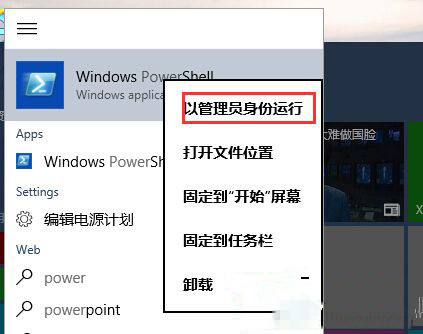
2、然後在光標處粘貼以下代碼並執行:
Get-appxprovisionedpackage -online | where-object {$_.packagename -like “*windowscommunicationsapps*”} | remove-appxprovisionedpackage -online
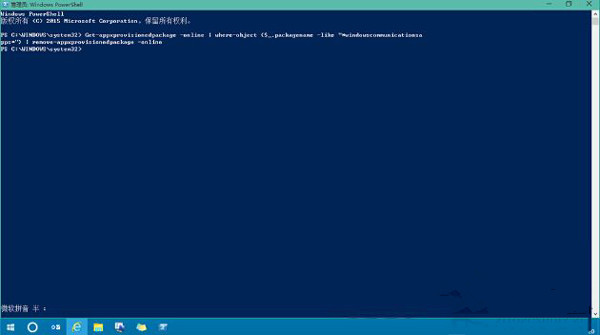
3、從舊商店中(綠色瓷貼)重新安裝郵件、日歷和人脈應用。
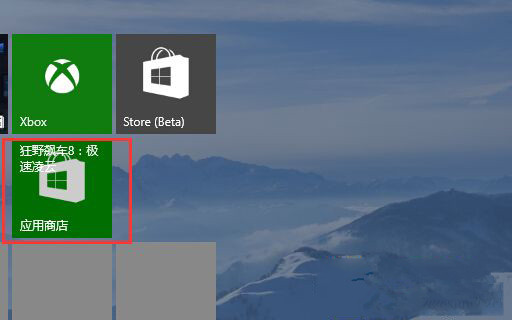
以上就是Win10內置應用不能安裝錯誤代碼0x80073cff解決方法了,這個方法適用於大部分應用商店中應用安裝失敗的問題。