win10怎麼安裝Google Earth?很多朋友都知道Google Earth(谷歌地球)是一款超受歡迎的虛擬地球儀軟件。不過,對於很多剛剛使用win10正式版的用戶而言,在新系統中安裝谷歌地球是一件非常困難的事情。那麼該怎麼安裝谷歌地球?下面小編就教大家在windows10系統下安裝Google Earth(谷歌地球)的方法,一起詳情來看看吧!
安裝具體方法:
1、首先下載好google地球(下載地址)的應用程序。
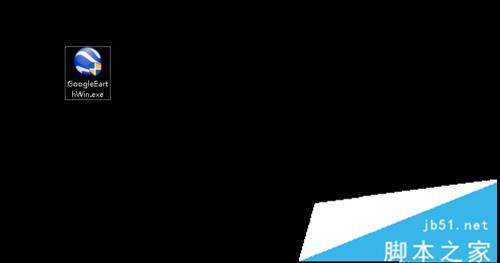
2、安裝的時候,電腦會組織外來程序安裝,這時候,需要點擊繼續。
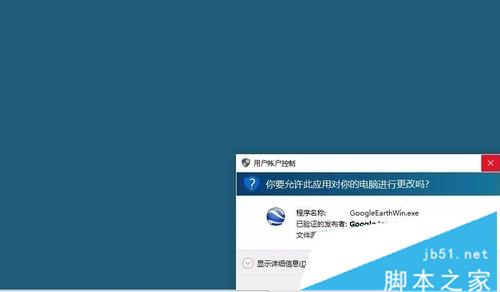
3、這是正在安裝過程,需要等待一小會。
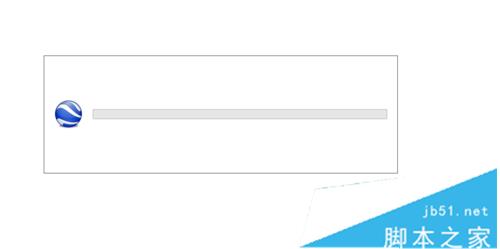
4、繼續點擊下一步,會看到有個第九的標志。
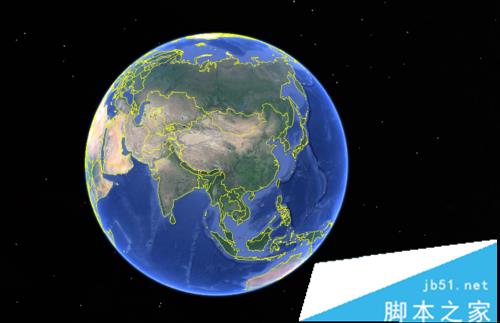
5、然後在windows圖標下找到google earth的圖標,點擊打開。
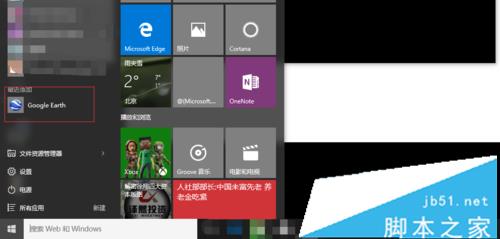
6、這時候谷歌地球就算安裝成功了。
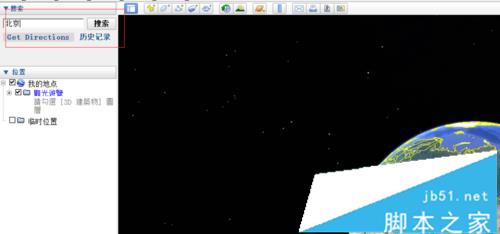
7、可以在所搜框裡輸入你想查找的位置,驚醒定位搜索。
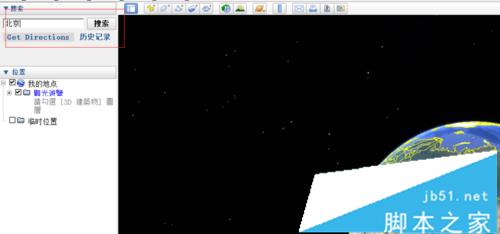
總結:通過上述步驟操作,我們就能在win10系統下成功安裝Google Earth了。
以上就是本匯總的關於win10怎麼安裝Google Earth(谷歌地球)?win10安裝Google Earth Pro的教程,如果你也遇到此類問題可以參考一下吧,希望對大家有幫助!歡迎大家繼續關注其他信息!