Win7怎麼卸載顯卡驅動?在我們使用電腦的過程中,由於某種原因導致顯卡不能正常使用。Win7系統用戶,在使用電腦的過程中遇到不兼容問題導致顯卡不能正常使用,想卸載它,但又卸載不成功,怎麼辦?下面小編就給大家帶來Win7系統卸載顯卡驅動的方法,一起來看看吧。
方法如下:
1、右擊“計算機”,選擇“屬性”選項,然後單擊“設備管理器”。
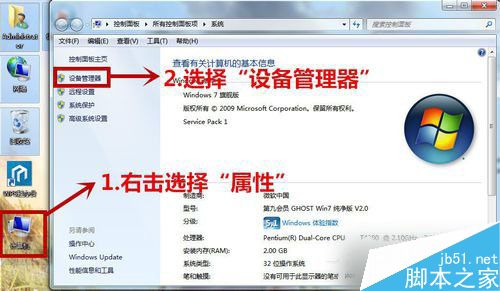
2、單擊“顯示適配器”,查看顯卡。
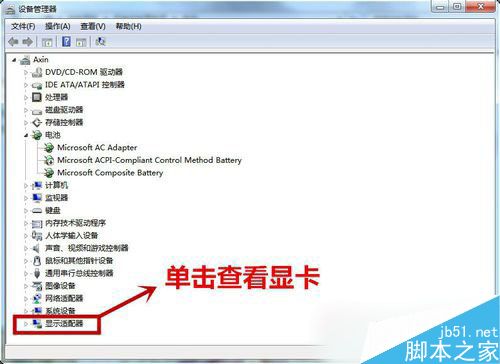
3、右擊“屬性”,直接單擊“卸載”。
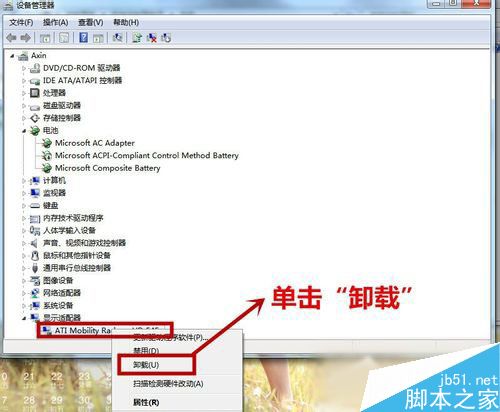
4、確認卸載即可,重新啟動計算機即可生效。
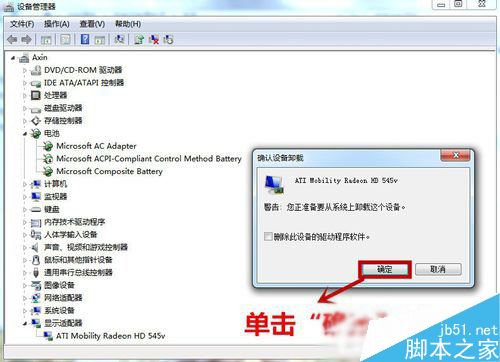
要是有用戶也遇到同樣的問題話,不妨試一下上述的方法來處理。
以上就是小編帶來的Win7系統卸載顯卡驅動的方法,希望可以幫助到大家,更多內容請關注本網站!