Windows8預覽版出道以來在開始菜單中就沒有設計開關機、注銷等快捷鍵,這個問題對於剛接觸的用戶是個非常棘手的事,於是在網上搜到一些相關資料教大家怎麼在鼠標右鍵菜單中添加關機、重啟、注銷、休眠、睡眠、切換用戶、鎖住。呵呵,聽我說了這麼多是不是感覺很神奇。
下面來教大家一步步操作!
制作原理還是通過注冊表添加一些命令而實現的。
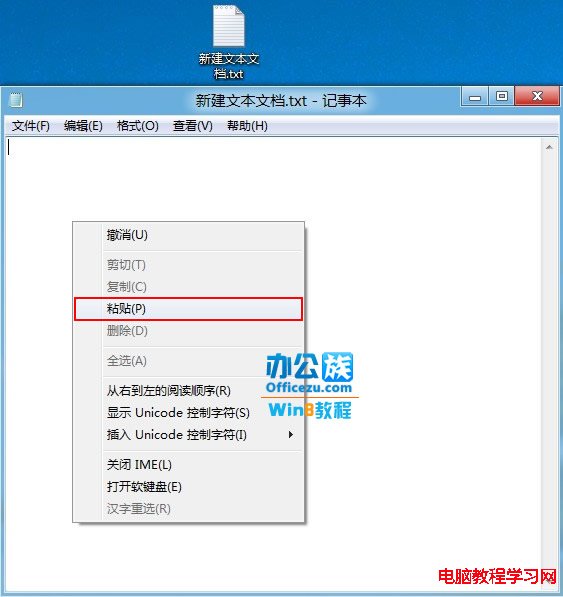 首先新建立記事本,把以下代碼復制到記事本中。
首先新建立記事本,把以下代碼復制到記事本中。
復制以下代碼:
Windows Registry Editor Version 5.00
[HKEY_CLASSES_ROOT\DesktopBackground\Shell\Power Menu]
“MUIVerb”=”Power Menu”
“SubCommands”=”lock;logoff;switch;sleep;hibernate;restart;shutdown”
“Icon”=”shell32.dll,215″
“Position”=”bottom”
[HKEY_LOCAL_MACHINE\SOFTWARE\Microsoft\Windows\CurrentVersion\Explorer\CommandStore\shell\lock]
@=”Lock”
[HKEY_LOCAL_MACHINE\SOFTWARE\Microsoft\Windows\CurrentVersion\Explorer\CommandStore\shell\lock\command]
@=”Rundll32 User32.dll,LockWorkStation”
[HKEY_LOCAL_MACHINE\SOFTWARE\Microsoft\Windows\CurrentVersion\Explorer\CommandStore\shell\logoff]
@=”Log Off”
[HKEY_LOCAL_MACHINE\SOFTWARE\Microsoft\Windows\CurrentVersion\Explorer\CommandStore\shell\logoff\command]
@=”Shutdown -l”
[HKEY_LOCAL_MACHINE\SOFTWARE\Microsoft\Windows\CurrentVersion\Explorer\CommandStore\shell\switch]
@=”Switch User”
[HKEY_LOCAL_MACHINE\SOFTWARE\Microsoft\Windows\CurrentVersion\Explorer\CommandStore\shell\switch\command]
@=”tsdiscon.exe”
[HKEY_LOCAL_MACHINE\SOFTWARE\Microsoft\Windows\CurrentVersion\Explorer\CommandStore\shell\sleep]
@=”Sleep”
[HKEY_LOCAL_MACHINE\SOFTWARE\Microsoft\Windows\CurrentVersion\Explorer\CommandStore\shell\sleep\command]
@=”rundll32.exe powrprof.dll,SetSuspendState Sleep”
[HKEY_LOCAL_MACHINE\SOFTWARE\Microsoft\Windows\CurrentVersion\Explorer\CommandStore\shell\hibernate]
@=”Hibernate”
[HKEY_LOCAL_MACHINE\SOFTWARE\Microsoft\Windows\CurrentVersion\Explorer\CommandStore\shell\hibernate\command]
@=”Shutdown -h”
[HKEY_LOCAL_MACHINE\SOFTWARE\Microsoft\Windows\CurrentVersion\Explorer\CommandStore\shell\restart]
@=”Restart”
[HKEY_LOCAL_MACHINE\SOFTWARE\Microsoft\Windows\CurrentVersion\Explorer\CommandStore\shell\restart\command]
@=”Shutdown -r -f -t 00″
[HKEY_LOCAL_MACHINE\SOFTWARE\Microsoft\Windows\CurrentVersion\Explorer\CommandStore\shell\shutdown]
@=”Shut Down”
[HKEY_LOCAL_MACHINE\SOFTWARE\Microsoft\Windows\CurrentVersion\Explorer\CommandStore\shell\shutdown\command]
@=”Shutdown -s -f -t 00″
制作流程圖
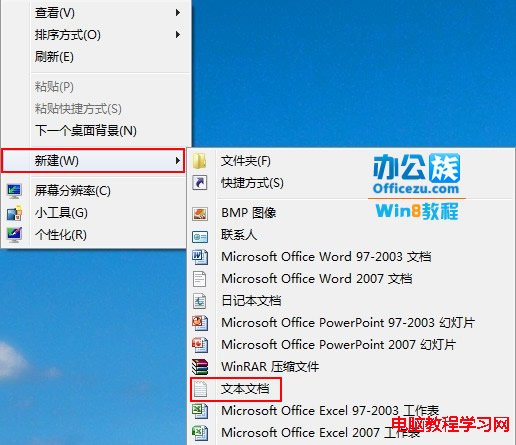
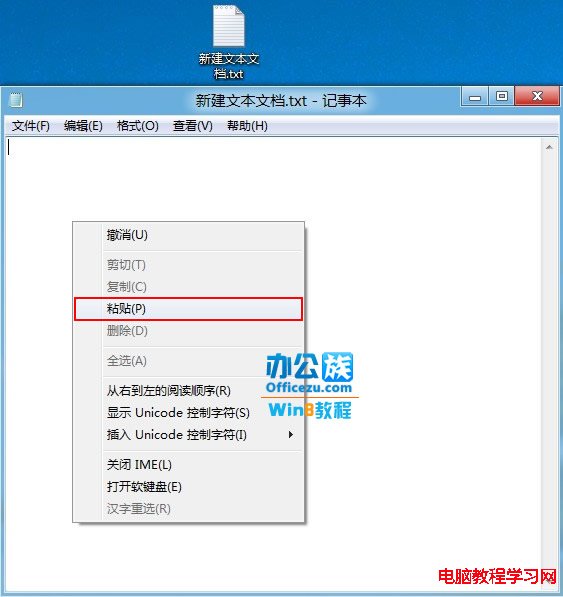
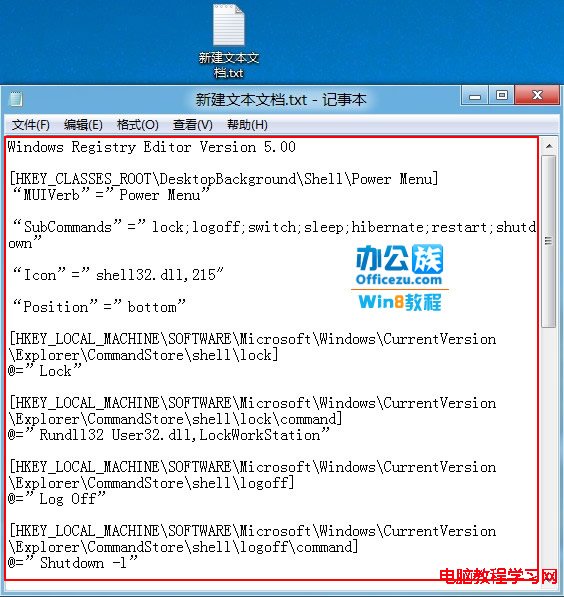
 然後點擊文件菜單“另存為”保存格式為.reg。
然後點擊文件菜單“另存為”保存格式為.reg。
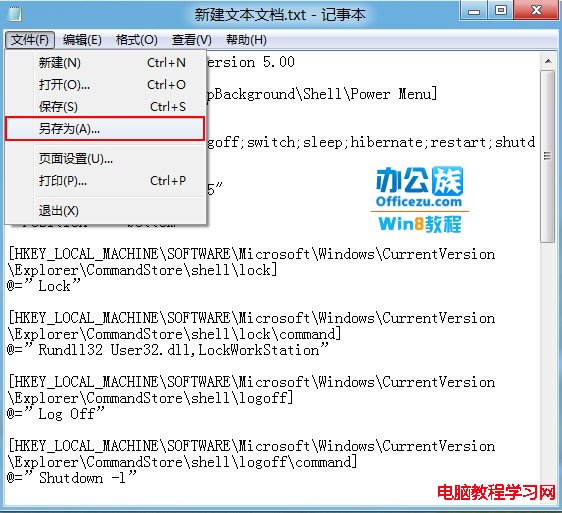
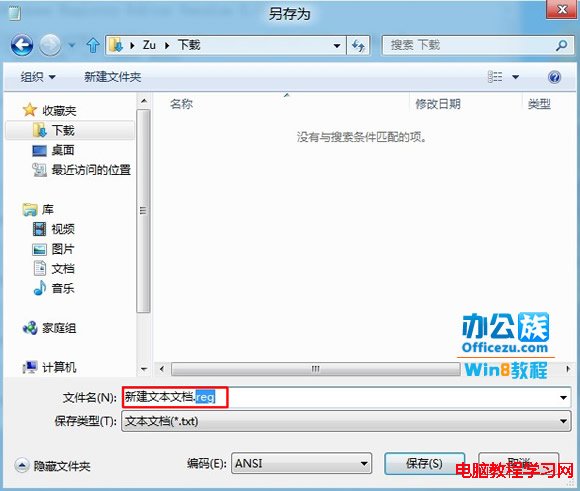
 保存好後找到reg文件雙擊出現的提示選擇是即可。
保存好後找到reg文件雙擊出現的提示選擇是即可。

 大功告成,看下鼠標右鍵菜單是不是多了個關機鍵按鈕。
大功告成,看下鼠標右鍵菜單是不是多了個關機鍵按鈕。
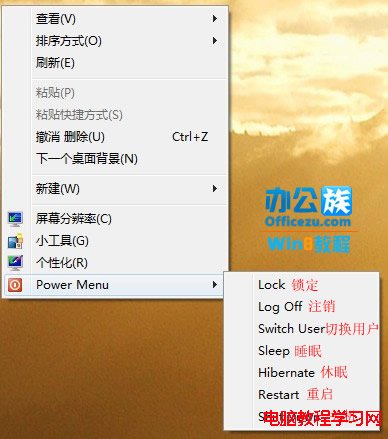
如果用戶不會制作,也可以下載現成的注冊表文件其中包括添加注冊表和刪除注冊表兩個文件。