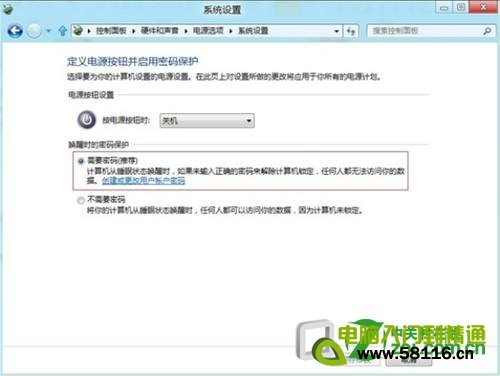我的系統是windows8,我想設置睡眠喚醒需要輸入密碼,請問在windows8中怎麼設置睡眠喚醒需要輸入密碼?
1.點擊超級按鈕的“設置”選項,如下圖:

2.點擊“設置”選項中下方的“更改電腦設置”,如下圖:
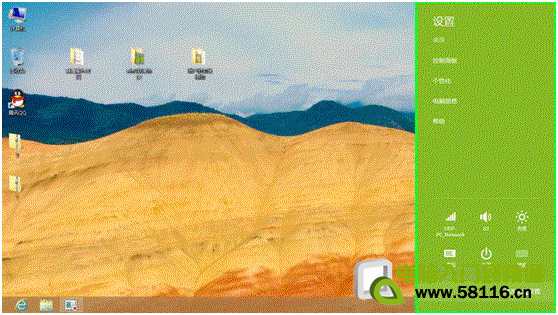
3.在“更改電腦設置”中選擇“用戶”的選項,如下圖:
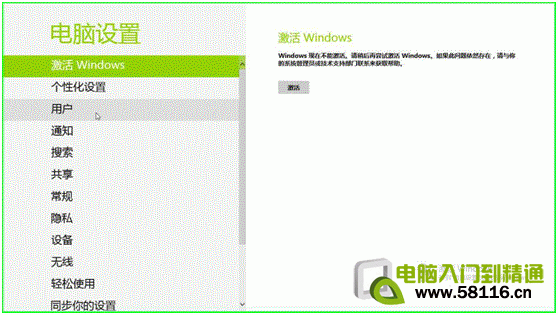
4.在“用戶”選項中點擊下方的“更改”即可,如下圖:
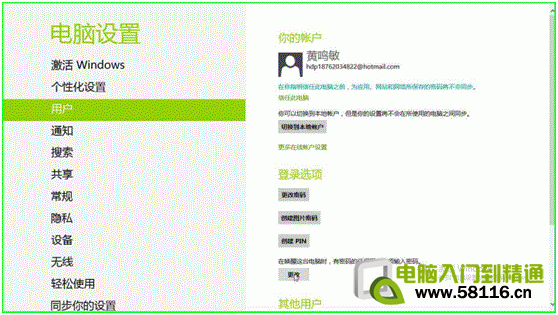
5.最後“保存修改”,如下圖:
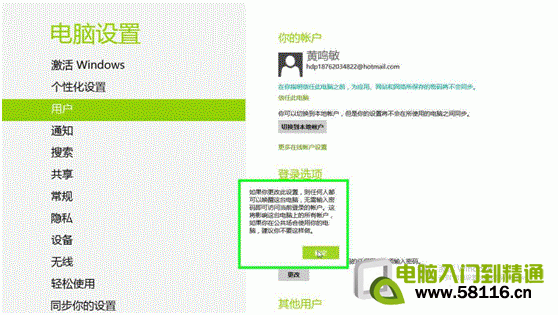
方案二:
1、將鼠標光標移動到屏幕右下,在彈出的菜單上點擊“設置”,如下圖:
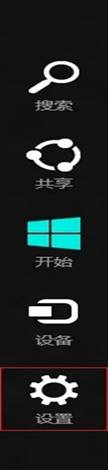
2、在彈出的菜單上點擊“控制面板”,打開“控制面板”,如下圖:
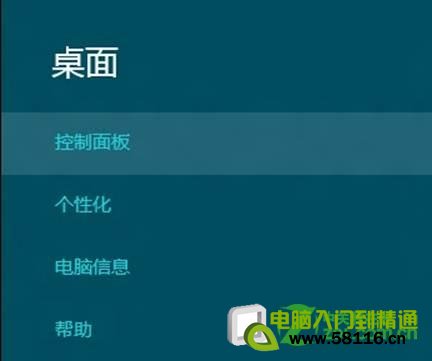
3、打開控制面板,點擊“系統和安全”,如下圖:
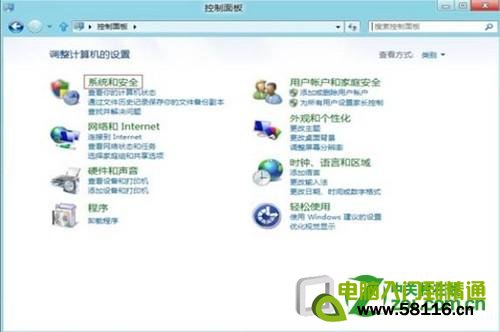
4、點擊“喚醒計算機時需要密碼”,如下圖:
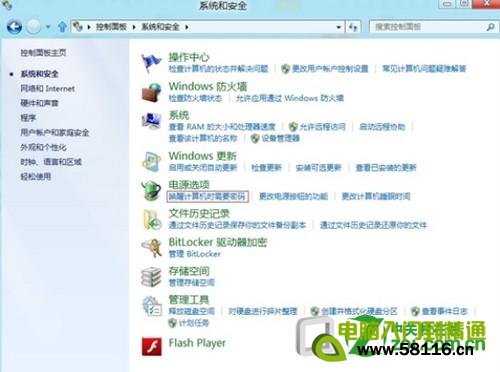
5、點擊“更改當前不可用的設置”,如下圖:
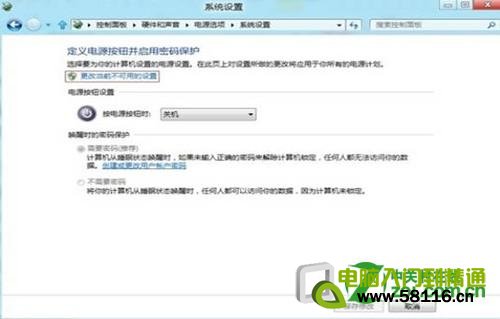
6、選擇“需要密碼”,並點擊“保存修改”,如下圖: