有時因為工作或者是遇到要使用Cisco VPN Client的軟件,但是在win8系統中經常會出現各種各樣的報告錯誤,其中有一種就是Cisco VPN Client會報442錯誤,每次出現這個報告錯誤都會令人很是煩躁,所以出現這個報告錯誤要怎麼的處理呢!現在我們就一起來看看吧!
下面是具體的報錯信息:
Error Code 442 while connect to VPN server by Cisco VPN Client in Windows 8.Error message detail as below:
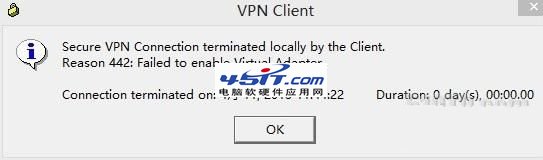
以下是該錯誤的解決方法:
Here is the solution to resolve the problem:
1.手動啟動Cisco的虛擬網卡。
Manually enable the virtual network adapter named Cisco Systems VPN adapter.
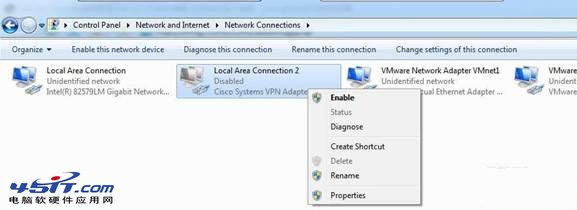
2.啟動Cisco的VPN服務。
Start Cisco VPN service.
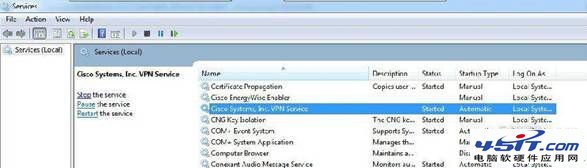
3.修改注冊表,進入注冊表regedit,HKEY_LOCAL_MACHINE\SYSTEM\CurrentControlSet\Services\CVirtA找到DisplayName,
x86系統的將值"@oem16.inf,%CVirtA_Desc%;Cisco Systems VPN Adapter” 更改為"Cisco Systems VPN Adapter”
x64系統的將值 "@oem16.inf,%CVirtA_Desc%;Cisco Systems VPN Adapter for 64-bit Windows”更改為"Cisco Systems VPN Adapter for 64-bit Windows”
Modify the related key in Registry. Find HKEY_LOCAL_MACHINE\SYSTEM\CurrentControlSet\Services\CVirtA and modify 'DisplayName' as below:
For x86 OS: update "@oem16.inf,%CVirtA_Desc%;Cisco Systems VPN Adapter” to "Cisco Systems VPN Adapter”
For x64 OS: update "@oem16.inf,%CVirtA_Desc%;Cisco Systems VPN Adapter for 64-bit Windows” to "Cisco Systems VPN Adapter for 64-bit Windows”
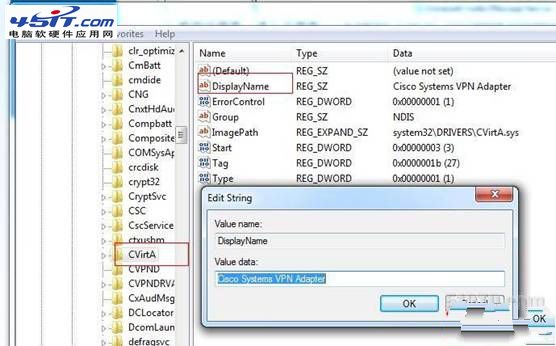
4.嘗試連接VPN,即可成功連接。
Try to connect VPN.