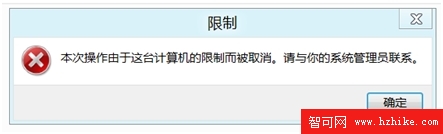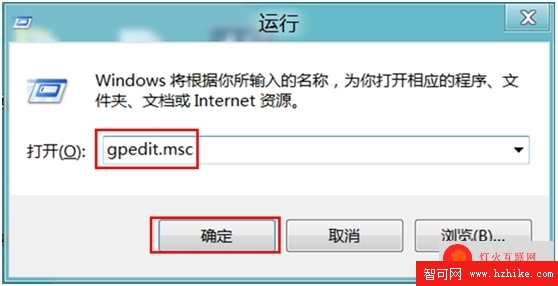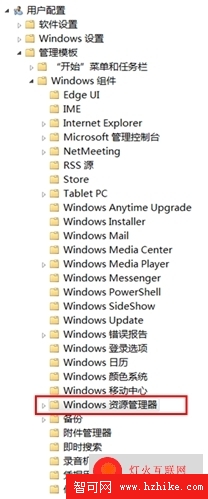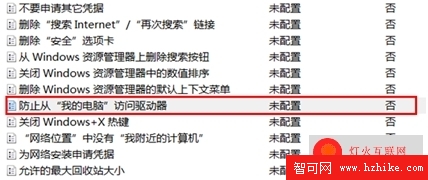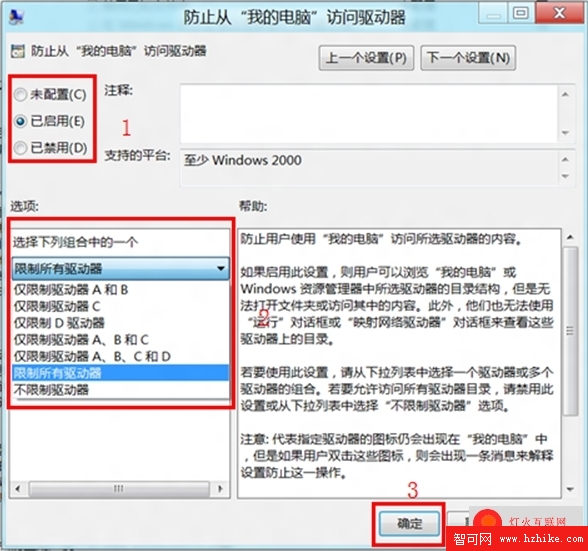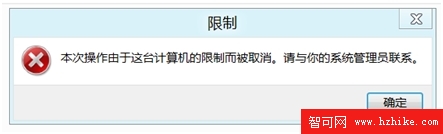適用范圍:
Windows 8 消費者預覽版
操作步驟:
1、桌面點擊“ Win + R ”按鍵,調出“運行窗口,輸入“ gpedIT.msc ”後點擊“確定”;
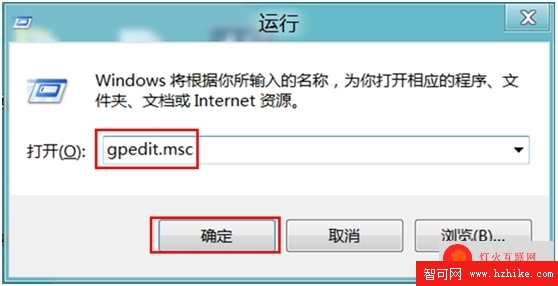
2、在“本地組策略編輯器”中以此選擇“用戶配置”,“管理模板”,“ Windows 組件”,“ Windows 資源管理器”;
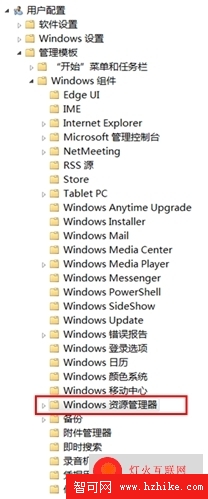
3、找到防止從“我的電腦”訪問驅動器選項,雙擊將其打開;
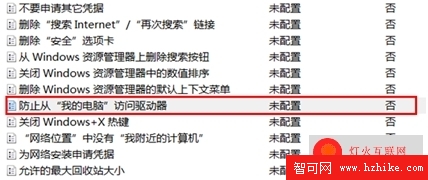
4、選擇為“已啟用”,將選項選擇為想要禁用的分區,點擊“確定”;
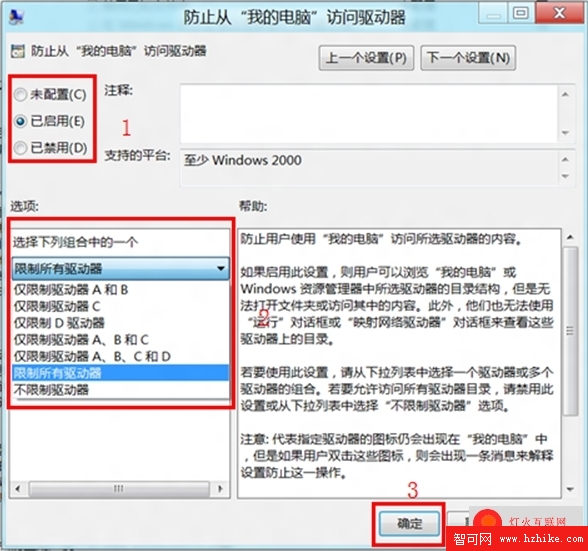
5、重啟電腦後,或者利用命令“ gpupdate /force ”刷新組策略後,再次打開該分區就會提示受限制無法訪問。