打印機出故障絕對是個讓人頭大如鐘的事情,偏偏有時候打印機驅動什麼都一切正常。問題到底出在哪裡?
今天,我們一起來看下Windows7系統下的一個絕招,通過重置打印子系統來解決常見的打印機問題。
不過軟媒小編提前要交待的是,大家一定要提前做好注冊表備份工作。當然,沒必要備份全部注冊表,只要對本文修改處的注冊表節點進行備份即可。
好吧,我們來開始——
1.用管理員登錄系統。點 開始-〉運行,輸入“regedit.exe”,點 確定。
2.展開至HKEY_LOCAL_MACHINE\System\CurrentControlSet\Control\Print,點菜單中的注冊表-〉導出注冊表文件。如果對注冊表有誤操作的話,可以雙擊導出的文件以導入。
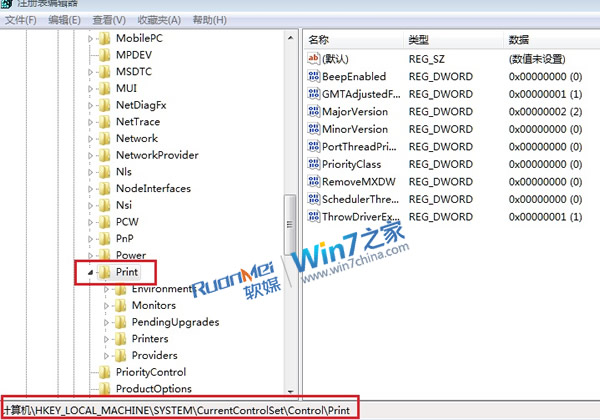
3.展開HKEY_LOCAL_MACHINE\System\CurrentControlSet\Control\Print\Environment\Windows NT x86\Drivers,刪除Version-2 和Version-3子鍵。如果只有Version-3,就只需刪除Version-3的子鍵。
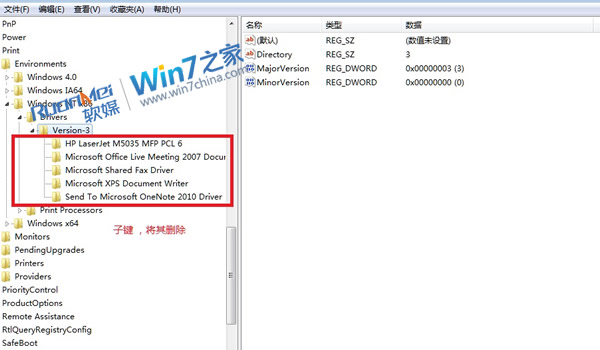
4.刪除HKEY_LOCAL_MACHINE\System\CurrentControlSet\Control\Print\Printers下的任何子鍵(不要刪除Printers本身)
5.展開HKEY_LOCAL_MACHINE\System\CurrentControlSet\Control\Print\Environment\Windows NT x86\PrintProcessors,刪除任何不是以下鍵值的子鍵:
winprint
6.展開至HKEY_LOCAL_MACHINE\System\CurrentControlSet\Control\Print\Providers,刪除任何不是以下鍵值的子鍵:
Internet Print Provider
LanMan Print Services
7.展開至HKEY_LOCAL_MACHINE\System\CurrentControlSet\Control\Print\Monitors,刪除任何不是以下鍵值的子鍵:
BJ Language Monitor
Local Port
Microsoft Document Imaging Writer Monitor
PJL Language Monitor
Standard TCP/IP Port
USB Monitor
Windows NT Fax Monitor
AppleTalk Printing Devices
LPR Port
Microsoft Shared Fax Monitor
WSD Port
8.關閉注冊表編輯器
9.刪除以下文件夾中的任何文件及子文件夾:
C:\Windows\system32\spool\drivers\w32x86\2
C:\Windows\system32\spool\drivers\w32x86\3
如果只有C:\Windows\system32\spool\drivers\w32x86\3,就只將其刪除就可以了——
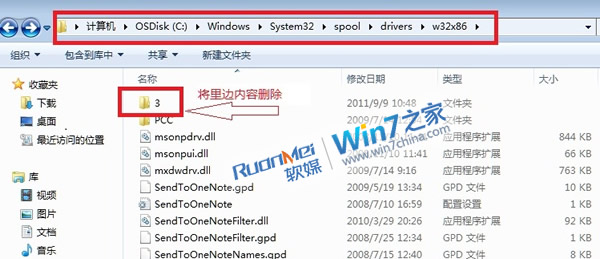
10.重新啟動計算機,測試打印機。
然後,基本上常見的那些故障都能夠順利排查,祝大家能夠用這個辦法徹底解決打印機罷工問題。這個當然也不僅僅適用於Win7系統,XP或者Vista系統下同理