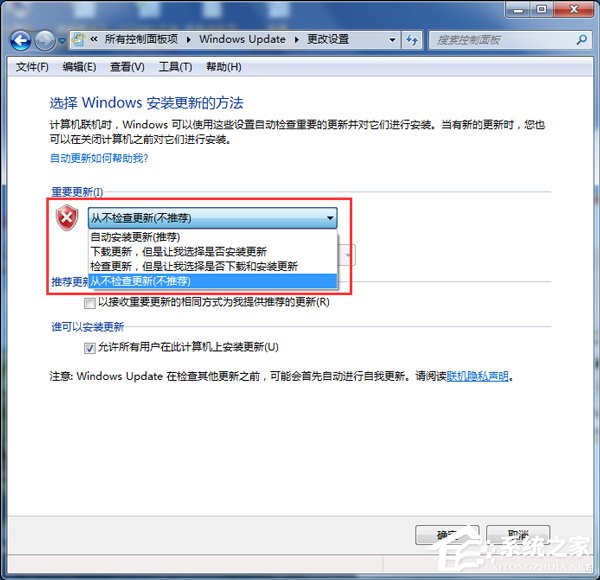Win7系統Trustedinstaller.exe占用高的解決方法。
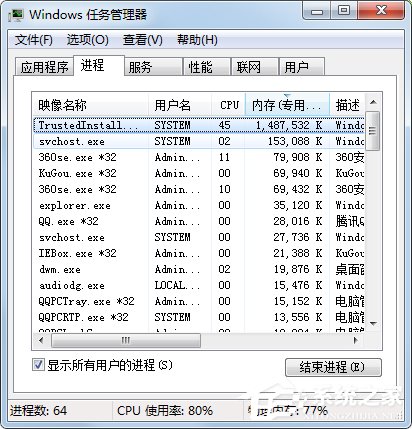
步驟如下:
一、TrustedInstaller.exe 是什麼?
1、首先明確該程序是什麼?是不是病毒。
2、TrustedInstaller.exe其實就是“Windows Module Installer”(Windows模塊安裝服務)。在系統初安裝,以後會有很多更新,那麼這個時候TrustedInstaller.exe就會運行。從而占用資源。
二、如何接解決TrustedInstaller.exe占用太多內存?
每次發生這種情況都是在系統剛安裝的時候,因為剛安裝以後,系統很容易檢測到大量的補丁包。需要安裝補丁。
三、解決方法有三種,下面詳細描述。
第一種解決方法:硬件上解決
在硬件上解決,增加內存條,如2G內存升級到4G或者8G等容量。一般提示內存不足,在非病毒或者木馬的情況下說明你的電腦硬件不足,在資金充足的情況下可以新增內存條。

第二種解決方法:等系統更新完成
在不想投入硬件的情況下,我們又想更新完成,怎麼辦呢?只有等,等電腦自動更新,當更新完成以後,TrustedInstaller.exe就不會 運行並占用大量資源了!這期間最好不要使用電腦。
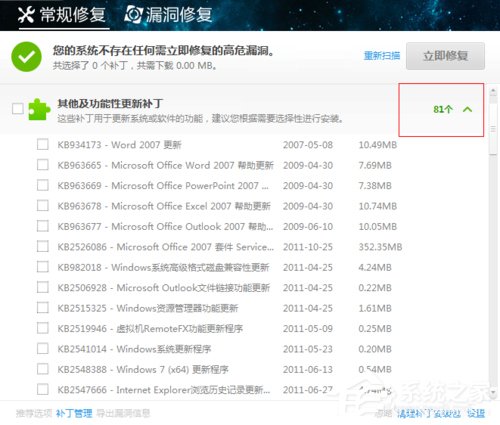
第三種解決方法:取消自動更新
1、不想投入硬件,又想立即使用電腦,那麼我們可以直接取消自動更新,更改Windows更新設置,選擇除了“自動更新(推薦)”外的其他三個選項即可。
2、首先、點擊“WIN”彈出界面的“控制面板”

3、其次、在控制面板中找到“Windows Update”。並雙擊進入。
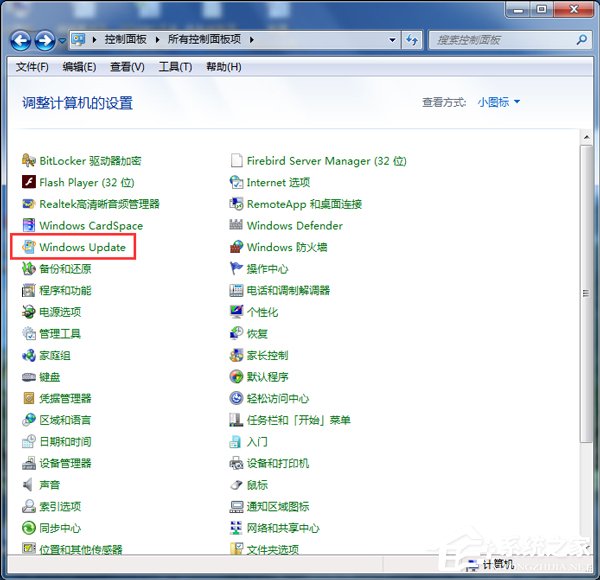
4、在Windows Update中找到“更改設置”並雙擊進入設置界面
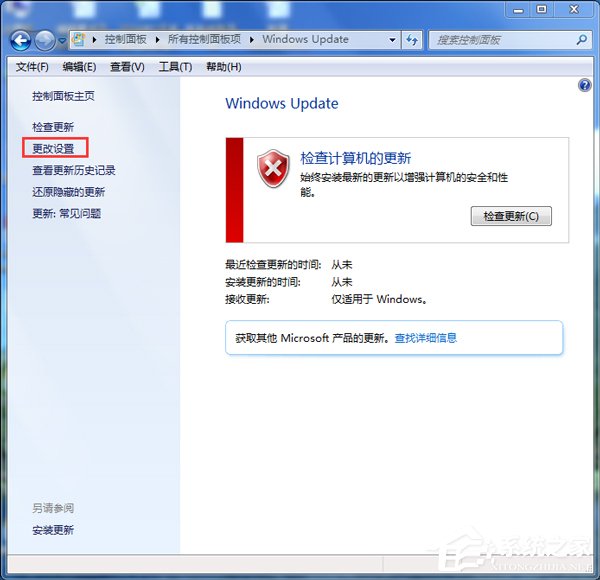
5、在“重要更新”中選擇“從不檢查更新(不推薦)”,並點擊“確定”。這樣系統就不會更新。