Win7系統出現了故障該怎麼辦?怎麼才能快速的修復Win7系統故障呢?Win7系統自帶的磁盤修復工具是一個很好的修復工具,下面就一起來看看具體的修復步驟吧。
方法/步驟
推薦:Windows7旗艦版下載
1我們首先進入計算機,找到需要檢測的磁盤,比如C盤,如圖:
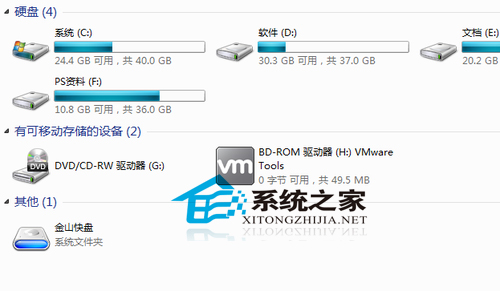
2在磁盤上右擊選擇屬性,如圖:
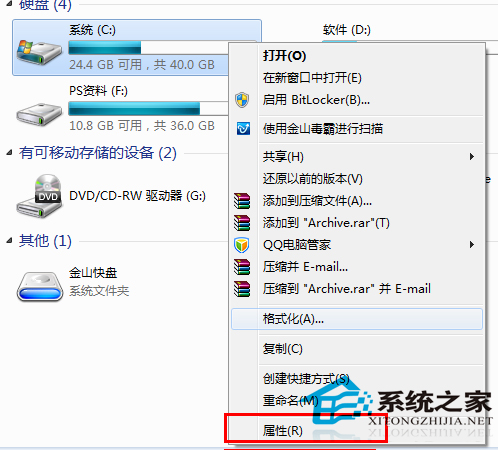
3點擊工具選項卡中的開始檢查按鈕,如圖:
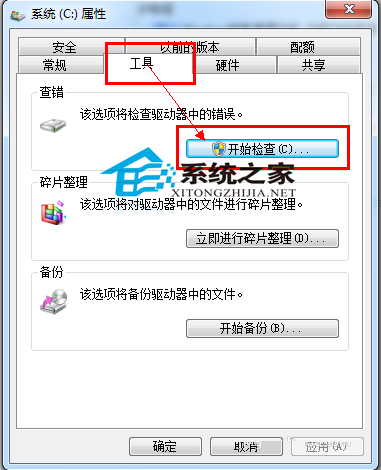
4選中這兩個選項,並點擊開始按鈕,如圖:

以上就是使用Win7系統自帶的磁盤修復工具修復Win7系統故障的方法了,有遇到系統問題的Win7用戶,不妨試試用Win7系統自帶的磁盤修復工具進行修復吧。