Cad作為一款熱門的設計輔助工具,想必使用的用戶不再少數。但是有用戶在Win7系統下開啟Cad軟件的時候,出現了報錯提示:無法啟動此程序,計算機丟失ac1st16.dll,導致Cad程序啟動失敗,遇到這種問題該如何處理呢?
方法
1、右鍵我的電腦------屬性-------高級系統設置------環境變量;
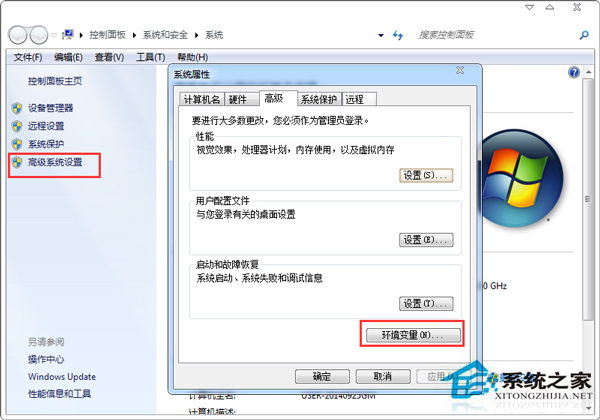
2、增加一個“Autocad”的系統變量,變量值為:C:\Program Files (x86)\Common Files;
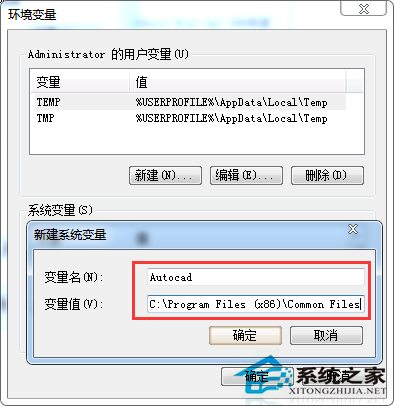
3、修改Path值,變量值為:SystemRoot%\system32;%SystemRoot%;%SystemRoot%\System32\Wbem;%SYSTEMROOT%\System32\WindowsPowerShell\v1.0\;C:\Program Files (x86)\Microsoft SQL Server\100\Tools\Binn\;C:\Program Files (x86)\Microsoft SQL Server\100\DTS\Binn\;C:\Program Files (x86)\Common Files\Autodesk Shared\
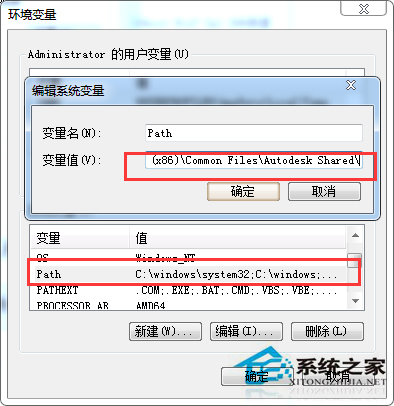
4、修改成功,不用重啟電腦,直接打開CAD,成功!
上面就會Win7系統開啟Cad失敗提示丟失ac1st16.dll的解決方法介紹了,你只需在C盤指定文件中添加Autocad系統變量即可解決問題。