我們剛安裝完的Win7系統,使用起來速度還是挺快的;用的時間長了,難免會產生很多垃圾文件,影響我們電腦的運行速度。這時候,我們的把這些垃圾文件給清理掉,已加快電腦的運行速度。那Win7如何一鍵清理系統垃圾呢?現在小編就喝大家說一下Win7一鍵清理系統垃圾的方法。
方法如下:
1、復制上篇經驗的代碼,放入記事本。
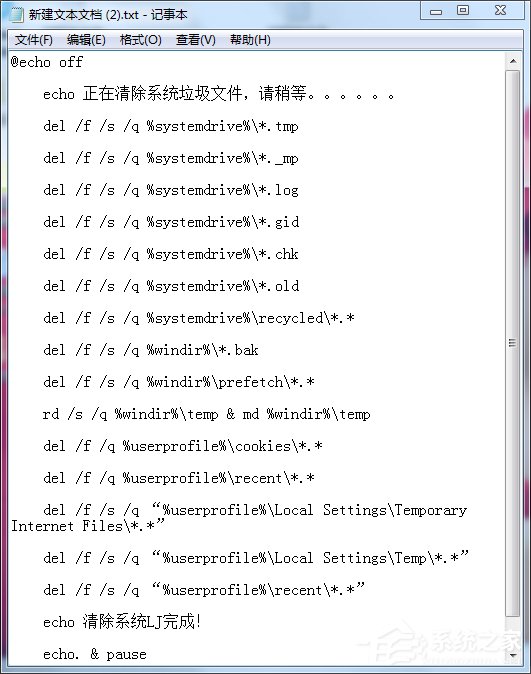
2、源代碼如下:
@echo off
echo 正在清除系統垃圾文件,請稍等。。。。。。
del /f /s /q %systemdrive%\*.tmp
del /f /s /q %systemdrive%\*._mp
del /f /s /q %systemdrive%\*.log
del /f /s /q %systemdrive%\*.gid
del /f /s /q %systemdrive%\*.chk
del /f /s /q %systemdrive%\*.old
del /f /s /q %systemdrive%\recycled\*.*
del /f /s /q %windir%\*.bak
del /f /s /q %windir%\prefetch\*.*
rd /s /q %windir%\temp & md %windir%\temp
del /f /q %userprofile%\cookies\*.*
del /f /q %userprofile%\recent\*.*
del /f /s /q “%userprofile%\Local Settings\Temporary Internet Files\*.*”
del /f /s /q “%userprofile%\Local Settings\Temp\*.*”
del /f /s /q “%userprofile%\recent\*.*”
echo 清除系統LJ完成!
echo. & pause
3、記事本重命名:清除系統LJ.bat(復制這個名稱)
保存即可,雙擊運行。

4、可是清除垃圾
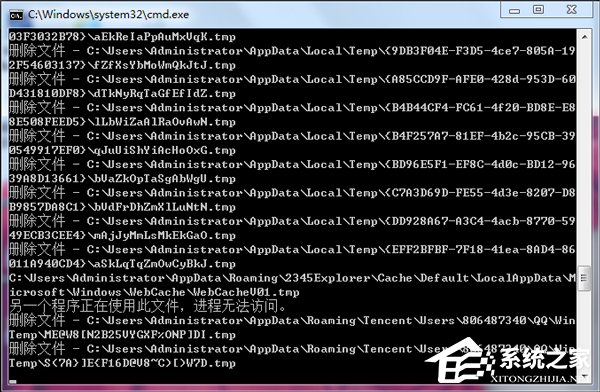
5、根據提示,點擊窗口,點擊鍵盤任意鍵結束,完成清理。
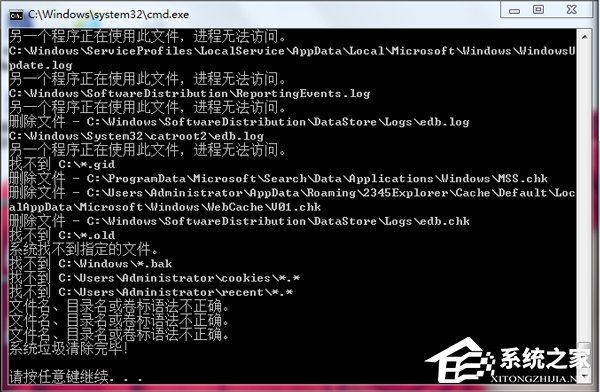
6、經過深度清理,恢復電腦的運行速度
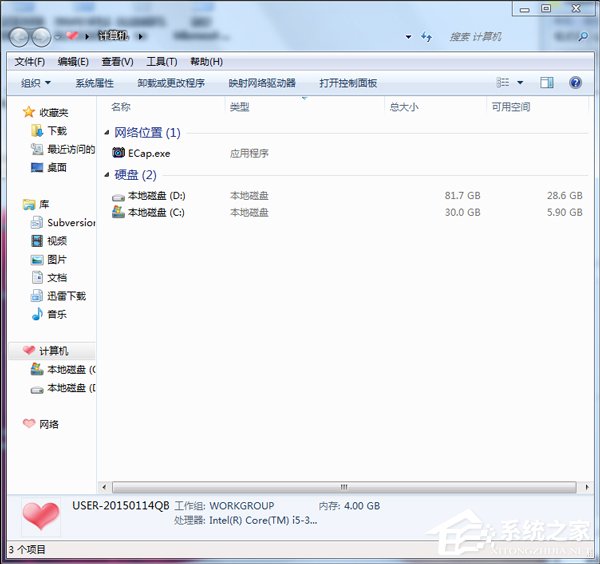
7、輕松方便快捷,做成bat後放置在桌面。每次都很速度,謝謝,希望有所幫助。
新建記事本-打開放入代碼-保存關閉-重命名記事本-完成-雙擊運行
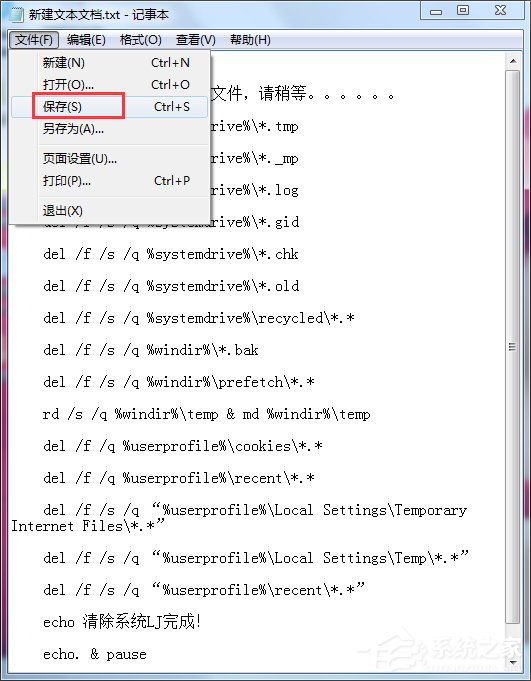


上述也就是小編給大家介紹的Win7一鍵清理系統垃圾方法的內容了,這個方法是最簡單的,也是最直接有效的,有需要的都來試一下啊!方法很簡單的!