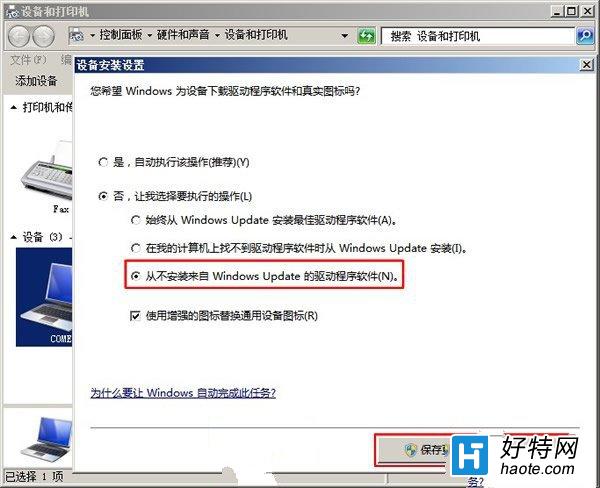選中“計算機”按鼠標右鍵“屬性”。

打開“系統”窗口點擊“高級系統設置”→“硬件”→“設備安裝設置。
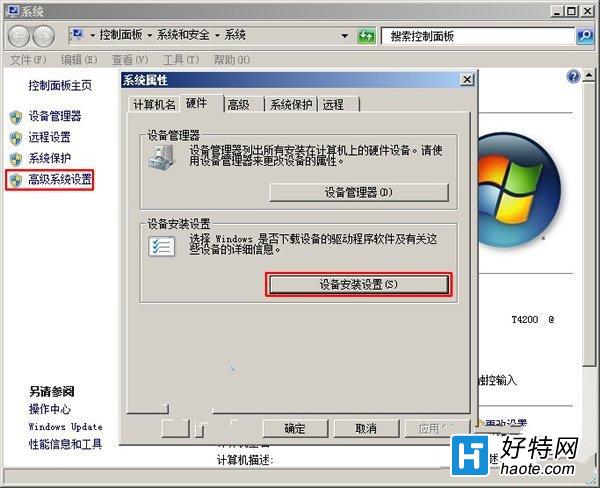
默認的“設備安裝設置”選擇的是“在我的計算機上找不到驅動程序軟件時從Windows Update安裝(I)”。
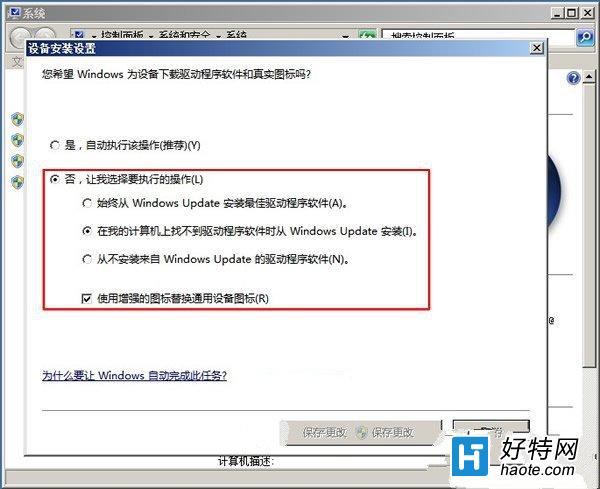
如果用戶不希望自動安裝驅動程序,選擇“從不安裝來自Windows Update的驅動程序軟件(N)”單擊“保存更改”即可。
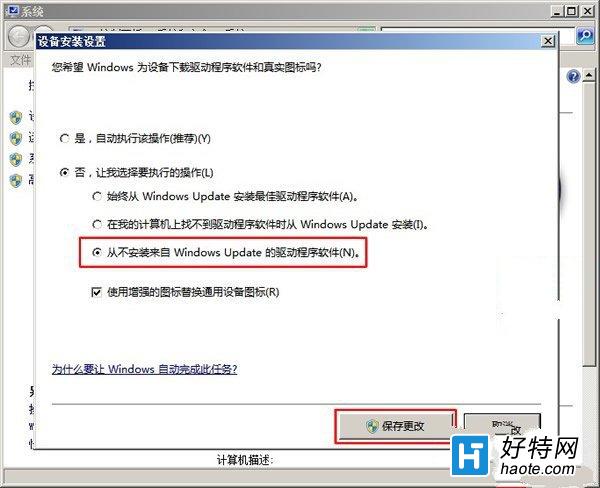
還有一種關閉自動安裝驅動的方法,點擊“開始”菜單選擇“設備和打印機”。
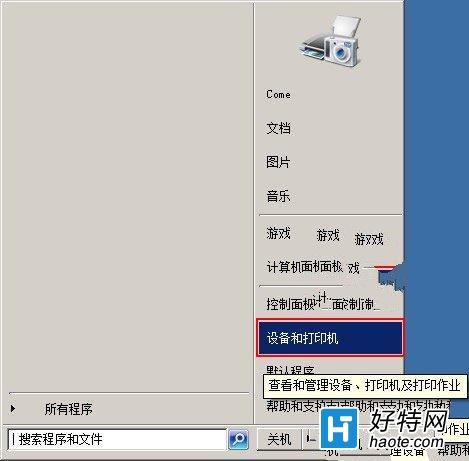
然後選擇“設備”中“筆記本”如圖中紅框所示!單擊鼠標右鍵選擇“設備安裝設置”。
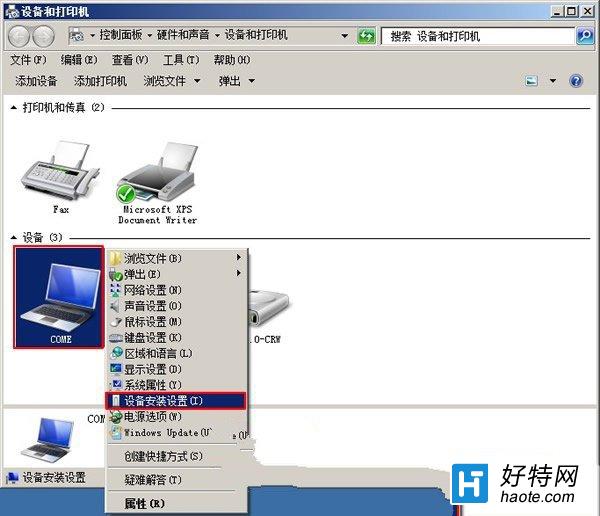
將“設備安裝設置”選為“從不安裝來自Windows Update的驅動程序軟件(N)”點擊“設置更改”即可。