操作步驟:
Windows 7系統默認的任務欄上的輸入法圖標是這樣的,如圖:
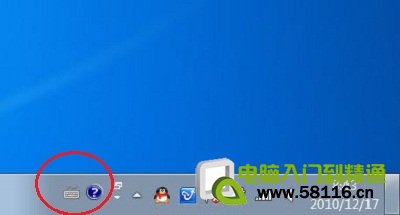 我們想個性化自己的系統,那麼怎麼更改呢?
1. 在這個輸入法圖標上面點擊鼠標右鍵,彈出菜單中點擊“設置”;
我們想個性化自己的系統,那麼怎麼更改呢?
1. 在這個輸入法圖標上面點擊鼠標右鍵,彈出菜單中點擊“設置”;
 2. 在彈出的“文本服務和輸入語言窗體裡面”,點擊“中文(簡體)---美式鍵盤”,這時,右邊的屬性按鈕就可以點擊了。點擊那個屬性按鈕;
2. 在彈出的“文本服務和輸入語言窗體裡面”,點擊“中文(簡體)---美式鍵盤”,這時,右邊的屬性按鈕就可以點擊了。點擊那個屬性按鈕;
 3. 在打開的鍵盤布局預覽窗口裡面,點擊“更改圖標(C)”按鈕;
3. 在打開的鍵盤布局預覽窗口裡面,點擊“更改圖標(C)”按鈕;
 4. 現在可以使用羅列出來的圖標(選中一個圖標一路點擊確定即可),也可以點擊“浏覽”指定使用外部的圖標文件;
4. 現在可以使用羅列出來的圖標(選中一個圖標一路點擊確定即可),也可以點擊“浏覽”指定使用外部的圖標文件;
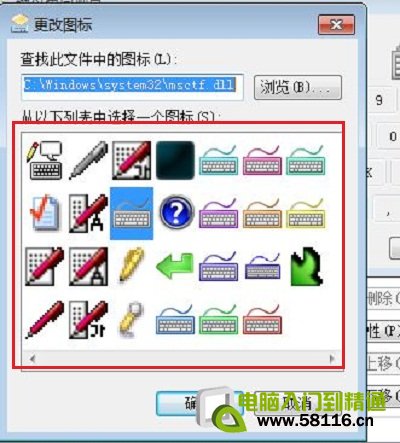 5. 更改完後的效果。
5. 更改完後的效果。
