1、首先在桌面空白處右擊鼠標選擇“新建-文本文檔”選項;
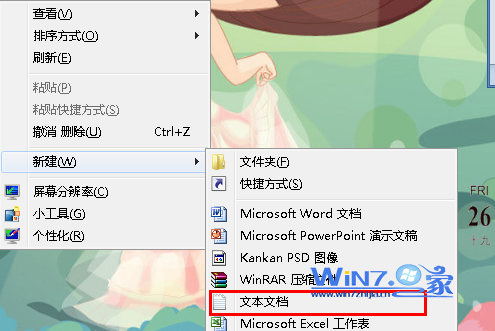
2、然後將下面的代碼復制粘貼到記事本中,
Windows Registry Editor Version 5.00
[HKEY_CLASSES_ROOTDesktopBackgroundShell]
[HKEY_CLASSES_ROOTDesktopBackgroundShellDesktopIcons]
@=”@%SystemRoot%System32desk.cpl,-112″
“Position”=“Bottom”
“Icon”=hex(2):25,00,73,00,79,00,73,00,74,00,65,00,6d,00,72,00,6f,00,6f,00,74, 00,25,00,5c,00,73,00,79,00,73,00,74,00,65,00,6d,00,33,00,32,00,5c,00,74,00, 68,00,65,00,6d,00,65,00,63,00,70,00,6c,00,2e,00,64,00,6c,00,6c,00,2c,00,2d, 00,31,00,00,00
[HKEY_CLASSES_ROOTDesktopBackgroundShellDesktopIconscommand]
@=hex(2):22,00,25,00,53,00,79,00,73,00,74,00,65,00,6d,00,52,00,6f,00,6f,00,74, 00,25,00,5c,00,73,00,79,00,73,00,74,00,65,00,6d,00,33,00,32,00,5c,00,72,00, 75,00,6e,00,64,00,6c,00,6c,00,33,00,32,00,2e,00,65,00,78,00,65,00,22,00,20, 00,73,00,68,00,65,00,6c,00,6c,00,33,00,32,00,2e,00,64,00,6c,00,6c,00,2c,00, 43,00,6f,00,6e,00,74,00,72,00,6f,00,6c,00,5f,00,52,00,75,00,6e,00,44,00,4c, 00,4c,00,20,00,64,00,65,00,73,00,6b,00,2e,00,63,00,70,00,6c,00,2c,00,2c,00, 30,00,00,00
[HKEY_CLASSES_ROOTDesktopBackgroundShellDisplay Peoperties]
@=hex(2):40,00,25,00,53,00,79,00,73,00,74,00,65,00,6d,00,52,00,6f,00,6f,00,74, 00,25,00,5c,00,53,00,79,00,73,00,74,00,65,00,6d,00,33,00,32,00,5c,00,64,00, 69,00,73,00,70,00,6c,00,61,00,79,00,2e,00,64,00,6c,00,6c,00,2c,00,2d,00,39, 00,00,00
“Icon”=hex(2):25,00,53,00,79,00,73,00,74,00,65,00,6d,00,52,00,6f,00,6f,00,74,
00,25,00,5c,00,53,00,79,00,73,00,74,00,65,00,6d,00,33,00,32,00,5c,00,64,00, 69,00,73,00,70,00,6c,00,61,00,79,00,2e,00,64,00,6c,00,6c,00,2c,00,2d,00,31, 00,00,00
“Position“=”Bottom”
“ControlPanelName”=“Microsoft.Display”
[HKEY_CLASSES_ROOTDesktopBackgroundShellDisplay Peopertiescommand]
“DelegateExecute”=“{06622D85-6856-4460-8DE1-A81921B41C4B}”
3、復制粘貼完成之後,選擇將文本保存為“.reg”格式;
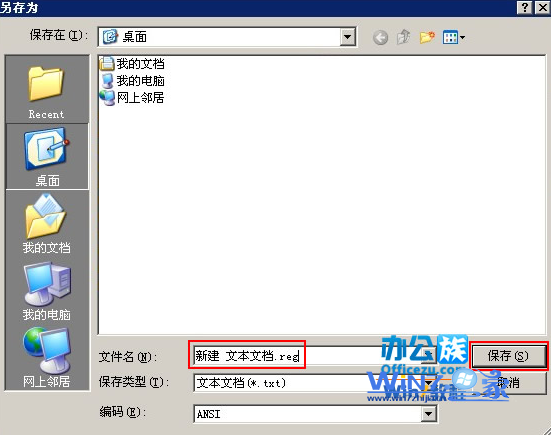
4、接著雙擊桌面上的”新建文本文檔。reg“,在彈出來的框中選擇“是”按鈕;
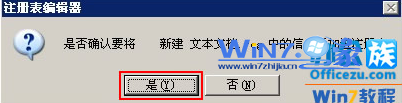
5、接著查看鼠標右鍵菜單,就會發現小工具和個性化選項回來了。