Win10系統打開軟件的時候總會彈出一個窗口,上面寫著“Windows已保護你的電腦”。不知道的還以為電腦出了什麼問題。每次都要關掉窗口才能打開程序,讓人覺得麻煩。那麼Win10打開軟件時老是彈出提示窗口怎麼取消掉呢?
1、按WIN+X 或右擊開始菜單,然後打開舊控制面板;

2、點擊“系統和安全”選項;
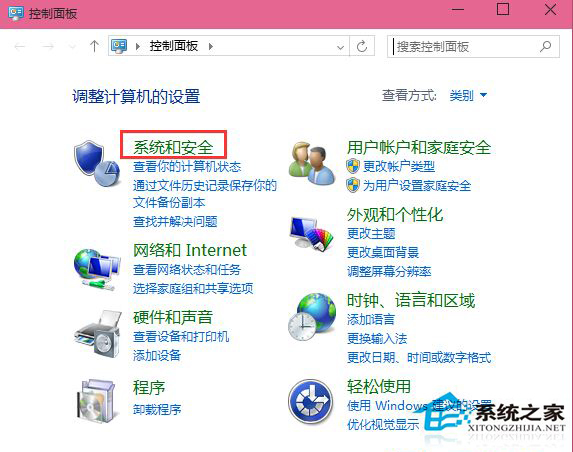
3、接著再點擊“安全性與維護”選項;
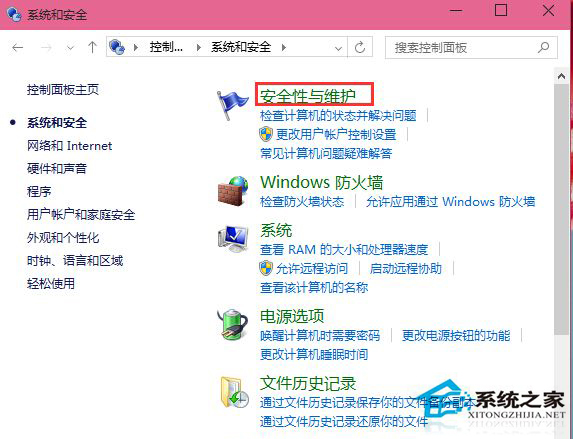
4、這時點擊左側的“更改Windows smartscreen篩選器設置 ”選項;
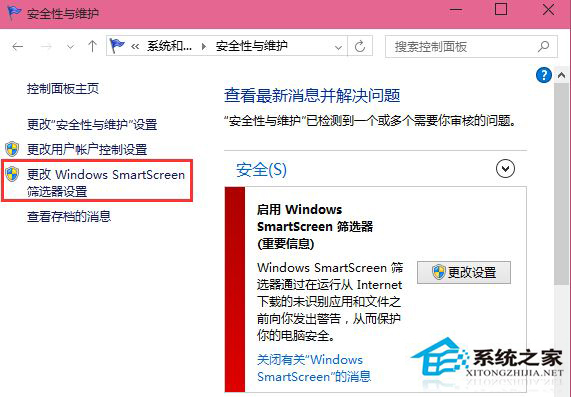
5、將smartscreen篩選器設置為“不執行任何操作(關閉 Windows smartscreen篩選器)“並確定保存設置;
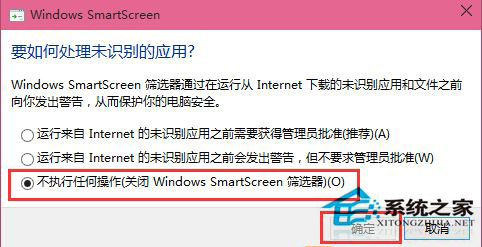
經過上面五個步驟的設置Win10打開軟件時彈出的提示窗口就不會再出現了,而且取消這個彈出窗口對系統不會有任何影響。