很多Win10用戶發現找不到控制面板了,這是因為Win10的控制面板被虛擬化了。Win10已經沒有像Win7、Win8那樣的控制面板了。沒有控制面板讓不少人感到不習慣,那麼有沒有什麼方法能夠在Win10系統中找回跟Win7一樣的控制面板呢?
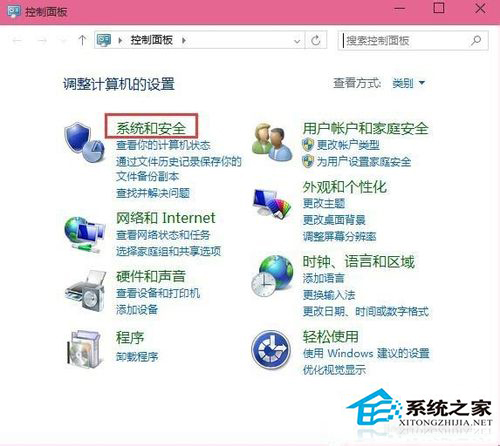
實際上,目前微軟還沒有把傳統界面徹底清除,使用注冊表仍可以“找回”。通過添加右鍵菜單的方式不但可以讓傳統設置回歸,還可以更加方便的進入相關設置。
具體代碼如下:
Windows Registry Editor Version 5.00
; Created by http://winaero.com, reedited by http://ithome.com
[HKEY_CLASSES_ROOT\DesktopBackground\Shell\Appearance]
“MUIVerb”=“個性化設置”
“SubCommands”=“Wallpaper;Colors;Sounds;Screensaver;Icons”
“icon”=“desk.cpl”
“Position”=“Bottom”
[HKEY_LOCAL_MACHINE\SOFTWARE\Microsoft\Windows\CurrentVersion\Explorer\CommandStore\shell\Screensaver]
@=“屏幕保護程序”
“Position”=“Bottom”
“Icon”=“desk.cpl”
[HKEY_LOCAL_MACHINE\SOFTWARE\Microsoft\Windows\CurrentVersion\Explorer\CommandStore\shell\Screensaver\Command]
@=“rundll32.exe shell32.dll,Control_RunDLL desk.cpl,screensaver,@screensaver”
[HKEY_LOCAL_MACHINE\SOFTWARE\Microsoft\Windows\CurrentVersion\Explorer\CommandStore\shell\Sounds]
@=“聲音”
“Position”=“Bottom”
“Icon”=“mmsys.cpl”
[HKEY_LOCAL_MACHINE\SOFTWARE\Microsoft\Windows\CurrentVersion\Explorer\CommandStore\shell\Sounds\Command]
@=“rundll32.exe shell32.dll,Control_RunDLL mmsys.cpl ,2”
[HKEY_LOCAL_MACHINE\SOFTWARE\Microsoft\Windows\CurrentVersion\Explorer\CommandStore\shell\Wallpaper]
@=“桌面背景”
“Icon”=“%SystemRoot%\\System32\\desk.cpl”
“Position”=“Bottom”
[HKEY_LOCAL_MACHINE\SOFTWARE\Microsoft\Windows\CurrentVersion\Explorer\CommandStore\shell\Wallpaper\Command]
@=“control.exe /NAME Microsoft.Personalization /PAGE pageWallpaper”
[HKEY_LOCAL_MACHINE\SOFTWARE\Microsoft\Windows\CurrentVersion\Explorer\CommandStore\shell\Icons]
@=“桌面圖標”
“Icon”=“%SystemRoot%\\System32\\desk.cpl”
“Position”=“Bottom”
[HKEY_LOCAL_MACHINE\SOFTWARE\Microsoft\Windows\CurrentVersion\Explorer\CommandStore\shell\Icons\Command]
@=“rundll32 shell32.dll,Control_RunDLL desk.cpl,,0”
[HKEY_LOCAL_MACHINE\SOFTWARE\Microsoft\Windows\CurrentVersion\Explorer\CommandStore\shell\Colors]
@=“窗口顏色”
“Icon”=“%SystemRoot%\\System32\\desk.cpl”
“Position”=“Bottom”
[HKEY_LOCAL_MACHINE\SOFTWARE\Microsoft\Windows\CurrentVersion\Explorer\CommandStore\shell\Colors\command]
@=“control.exe /NAME Microsoft.Personalization /PAGE pageColorization”
將以上代碼粘貼到記事本中,保存為“所有文件”,文件名隨意,但後綴名務必為“.reg”。如果想取消設定,可以先將如下代碼按同樣方法保存為注冊表文件,然後執行即可:
Windows Registry Editor Version 5.00
[-HKEY_CLASSES_ROOT\DesktopBackground\Shell\Appearance]
[-HKEY_LOCAL_MACHINE\SOFTWARE\Microsoft\Windows\CurrentVersion\Explorer\CommandStore\shell\Screensaver]
[-HKEY_LOCAL_MACHINE\SOFTWARE\Microsoft\Windows\CurrentVersion\Explorer\CommandStore\shell\Sounds]
[-HKEY_LOCAL_MACHINE\SOFTWARE\Microsoft\Windows\CurrentVersion\Explorer\CommandStore\shell\Wallpaper]
[-HKEY_LOCAL_MACHINE\SOFTWARE\Microsoft\Windows\CurrentVersion\Explorer\CommandStore\shell\Icons]
[-HKEY_LOCAL_MACHINE\SOFTWARE\Microsoft\Windows\CurrentVersion\Explorer\CommandStore\shell\Colors]
以上就是Win10系統怎麼找回跟Win7一樣的控制面板的方法了,設置好注冊表後就可以點擊鼠標右鍵,在個性化選項中調用出控制面板。