
為什麼使用PIN碼登錄
如果你使用 Microsoft Account 登錄系統的話,如果賬號密碼洩漏,惡意用戶便可以直接登錄你的 Microsoft Account 賬號及所有綁定該賬號的 Windows 設備。而 PIN 碼是對單台設備進行授權和綁定的,就算不幸 PIN 碼洩漏,惡意用戶也只能夠登錄其綁定的設備,更不能夠登錄到 Microsoft Account。
此外,PIN 碼只能夠用於物理登錄。也就是說,PIN 碼洩漏別人也無法遠程登錄系統。如果你連設備物理安全都無法保證,那我也沒啥好說的了。。。
最後,按微軟的說法,使用 PIN 碼比使用密碼登錄加密強度更強,破解難度更大。不管你信不信,反正我沒信(畢竟只能用數字)。
為Windows 10賬戶添加PIN碼登錄
要為 Windows 10 用戶賬戶添加和激活 PIN 碼登錄功能十分簡單,按如下步驟操作即可:
1點擊開始菜單 — 點擊設置 — 點擊賬戶
2點擊彈出窗口中左側的登錄選項 — 點擊右側 PIN 項目中的添加按鈕
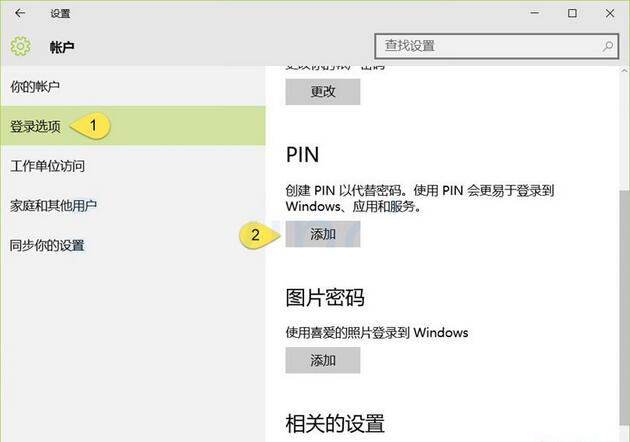
3在彈出的窗口中輸入要賬戶的密碼進行驗證,再點擊確定
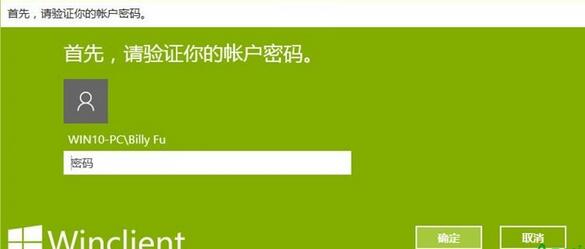
4如果你使用 Microsoft Account,則需要輸入 Microsoft Account 的密碼後點擊登錄。當密碼驗證通過之後,就可以在對話框中輸入 PIN 碼數字了。
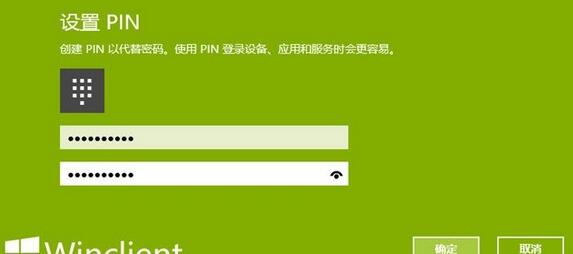
PIN 碼只支持數字,最小長度為 4 位。在設置 Windows 10 PIN 碼登錄時我們給大家如下幾點建議:
不要設置太短位數,這樣比較容易猜測
不要使用生日、手機及各種卡號相關的數字
對於不同設備不要設置相同的 PIN 碼