Win10 14295出現重復磁盤盤符的解決方案, Win10 14295出現重復磁盤盤符怎麼辦?小編說說用注冊表編輯的辦法解決
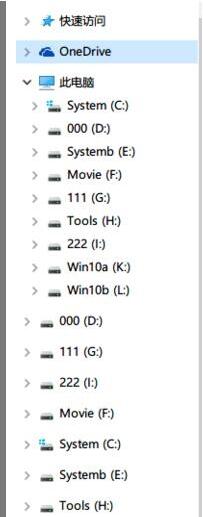
步驟如下:
1、在任意位置單擊右鍵,選擇“新建”—“文本文檔”;
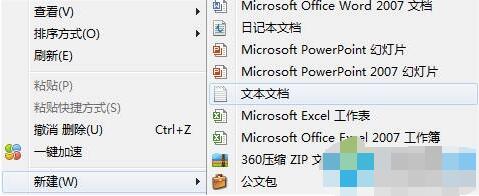
2、將下面的內容粘貼到文本文檔中:
Windows Registry Editor Version 5.00
[HKEY_LOCAL_MACHINESYSTEMCurrentControlSetServicesstorahciParametersDevice] "TreatAsInternalPort"=hex(7):30,00,00,00,31,00,00,00,32,00,00,00,33,00,00,00,34,00,00,00,35,00,00,00,00,00 [-HKEY_LOCAL_MACHINESOFTWAREMicrosoftWindowsCurrentVersionExplorerDesktopNameSpaceDelegateFolders{F5FB2C77-0E2F-4A16-A381-3E560C68BC83}] [HKEY_LOCAL_MACHINESOFTWAREMicrosoftWindowsCurrentVersionExplorerDesktopNameSpaceDelegateFolders-{F5FB2C77-0E2F-4A16-A381-3E560C68BC83}]
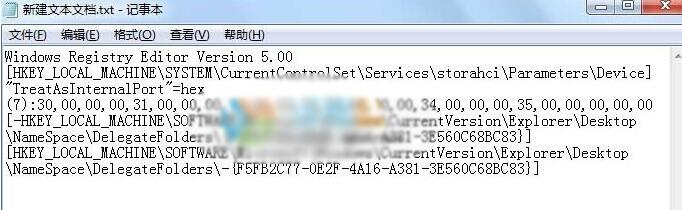
3、點擊菜系單欄上的統“文件”—“另存為”,將保存類型修改為“所有文件”,將文件名修改為“修復14295磁盤重復.reg”然後點擊保存;

4、雙擊運行“修復14295磁盤重復.reg”在彈出的提示框中選擇“是”即可,(若彈出用戶賬戶控制,請選擇“是”)然後重啟計算機。