VLC是一款多功能的媒體播放器,支持多種視頻格式,最大的優點就是可以播放“殘缺”視頻,那麼Ubuntu下要如何安裝VLC播放器呢?下面小編就給大家介紹下Ubuntu14.0安裝VLC播放器的方法。
本文我們將在Ubuntu 14.10上安裝Ubuntu默認倉庫裡的VLC包。
命令行下安裝VLC:
打開終端並輸入以下命令:
linuxidc@localhost:~$ sudo apt-get install vlc
從新立得軟件包管理器安裝VLC:
打開新立得包管理器並在搜索欄輸入VLC:
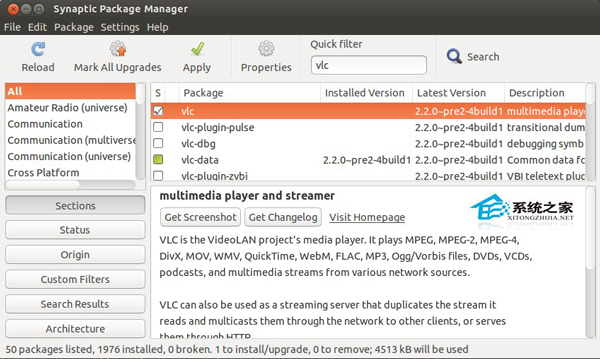
選擇VLC並點擊“Mark for Installation”再點擊“Apply”即可。
打開VLC並播放音視頻文件:
(Dash home → 搜索 → VLC)
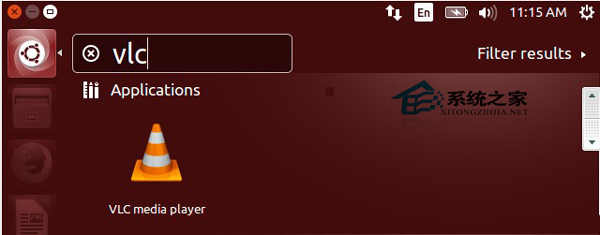

我們也可以像下面這樣在終端下打開VLC來播放:
linuxidc@localhost:~$ vlc latest-songs.mp3
linuxidc@localhost:~$ vlc tv-serial.mp4
linuxidc@localhost:~$ vlc SEAL.Patrol.2014.HDRip\ XViD\ juggs.avi
linuxidc@localhost:~$ vlc farewell-video.mov
上面就是Ubuntu14.0安裝VLC播放器的方法介紹了,因為VLC播放器在Ubuntu下安裝需要用到命令,不會安裝的朋友可以做個參考。