VLC是一款多功能的媒體播放器,支持眾多音頻及視頻格式,能夠適用於Ubuntu等系統,而VLC播放器有桌面通知功能,需要手動開啟,下面小編就以Ubuntu 13.10為例,給大家詳細介紹下Ubuntu 13.10開啟VLC桌面通知的步驟。
VLC安裝:
詳見系統之家Ubuntu安裝VLC播放器的步驟。
要想在 Ubuntu 下啟用桌面通知,依照下面步驟進行:
步驟 1:
打開 VLC 播放器。在頂部菜單內,進入 Tools,接著進入 Preferences。
VLC-》Tools-》Preferences
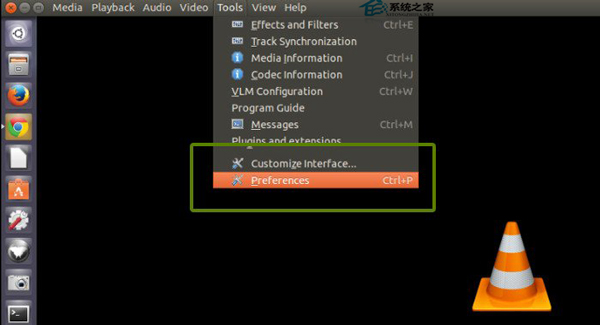
步驟 2:
選擇底部的 All 按鈕:
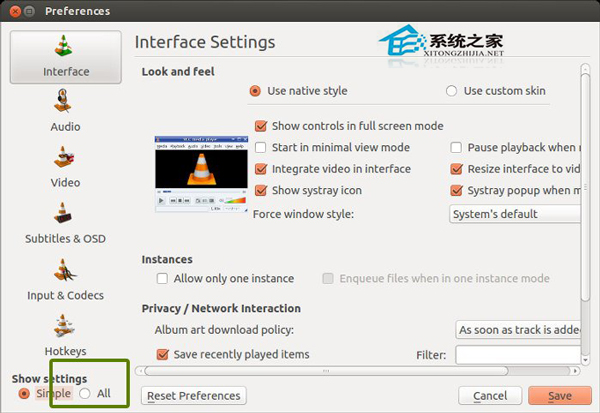
步驟 3:
現在從左邊欄中選擇 Control interfaces。在這裡,選擇 LibNotify Notification Plugin 並保存。這個會在帶 Unity 的 Ubuntu 中啟用桌面通知。
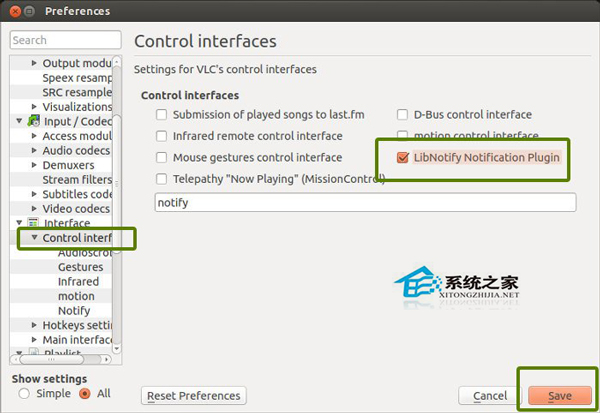
默認通知會顯示4000ms也就是4秒。你可以通過控制接口下的通知選項來更改。
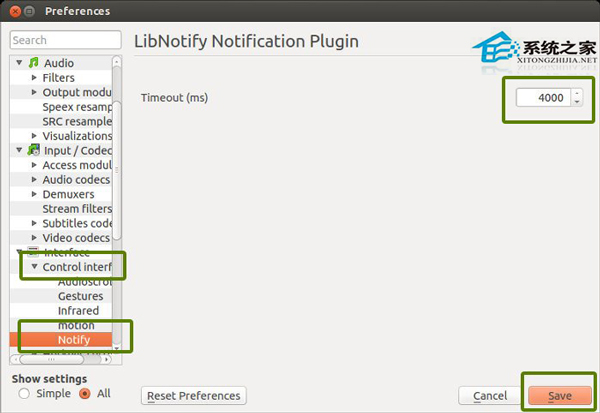
你可以在播放音頻或者視頻文件的時候看到通知。它與 Ubuntu 環境完美地整合在一起:
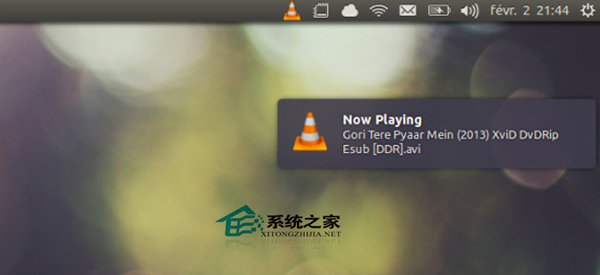
上面就是Ubuntu 13.10開啟VLC桌面通知的方法介紹了,總的步驟是:VLC-》Tools-》Preferences,然後在其中進行圖中的設置可開啟VLC桌面通知。