Linux系統文件創建的時間並不是不能修改的,通過touch命令可以修改文件的時間,從而達到以假亂真的效果。下面就來介紹一下Linux系統如何修改文件的時間。
關於touch命令的描述:
-d, --date=STRING
parse STRING and use it instead of current time
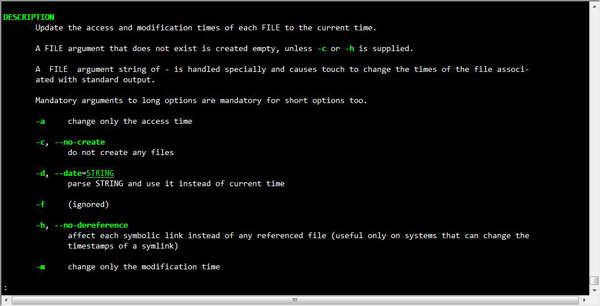
touch的參數說明:
命令參數:
-a 或--time=atime或--time=access或--time=use 只更改存取時間。
-c 或--no-create 不建立任何文檔。
-d 使用指定的日期時間,而非現在的時間。
-f 此參數將忽略不予處理,僅負責解決BSD版本touch指令的兼容性問題。
-m 或--time=mtime或--time=modify 只更改變動時間。
-r 把指定文檔或目錄的日期時間,統統設成和參考文檔或目錄的日期時間相同。
-t 使用指定的日期時間,而非現在的時間。
--no-create 不會建立新檔案。
--help 列出指令格式。
--version 列出版本訊息。
此處就使用簡單的修改文件時間。
實例:將系統裡某些文件修改為三個月前的時間:
當前系統文件信息如下:
[root@case test]# ls -l
total 28
drwxr-xr-x 2 root root 4096 Jan 9 15:47 1333
-rwxrwxr-x 1 oracle oinstall 8143 Jan 9 14:41 3.sh
drwxr-xr-x 2 root root 4096 Jan 9 15:49 444
-rw-r--r-- 1 root root 0 Jan 9 14:41 4.sh
-rwxr-xr-x 1 root root 8143 Jan 9 14:44 77.sh
-rwxrwxr-x 1 root root 54 Jan 9 16:03 find.sh
把所有的.sh文件修改到三個月前(2015年10月13)的時間。操作命令:
[root@case test]# touch -d “10/13/2013” *.sh
結果是:
[root@case test]# ls -l
total 28
drwxr-xr-x 2 root root 4096 Jan 9 15:47 1333
-rwxrwxr-x 1 oracle oinstall 8143 Oct 13 00:00 3.sh
drwxr-xr-x 2 root root 4096 Jan 9 15:49 444
-rw-r--r-- 1 root root 0 Oct 13 00:00 4.sh
-rwxr-xr-x 1 root root 8143 Oct 13 00:00 77.sh
-rwxrwxr-x 1 root root 54 Oct 13 00:00 find.sh
另外也可以單獨修改時間或者月份,如下
以使用 am, pm 或是 24 小時的格式,日期可以使用其他格式如 6 May 2000 。
touch -d “6:03pm” file
touch -d “05/06/2000” file
touch -d “6:03pm 05/06/2000” file
以上就是Linux系統修改文件的時間的方法了,這樣一來不管是用戶查看,還是系統識別的文件的創建時間都可以被改成幾個月以前的了。