Linux系統和iPhone的兼容性並不好,想要在Linux系統下時候iPhone就要先掛載。那麼如何在Arch Linux如Antergos、Manjaro下掛載iPhone呢?一起來看一下吧。
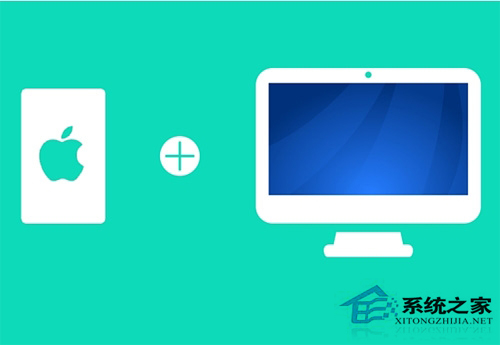
在Arch Linux中掛載iPhone
第一步:如果已經插入,請拔下你的iPhone。
第二步:現在,打開終端輸入下面的命令來安裝必要的包。如果它們已經安裝過了也沒有關系。
1.sudo pacman -Sy ifuse usbmuxd libplist libimobiledevice
第三步: 這些庫和程序安裝完成後,重啟系統。
1.sudoreboot
第四步:創建一個iPhone的掛載目錄,我建議在家目錄中創建一個iPhone目錄。
1.mkdir~/iPhone
第五步:解鎖你的手機並插入,如果詢問是否信任該計算機,請允許信任。
第六步: 看看這時iPhone是否已經被機器識別了。
1.dmesg|grep-i iphone
這時就該顯示iPhone和Apple的結果了。就像這樣:
1.[31.003392] ipheth 2-1:4.2:Apple iPhone USB Ethernet device attached
2.[40.950883] ipheth 2-1:4.2:Apple iPhone USB Ethernet now disconnected
3.[47.471897] ipheth 2-1:4.2:Apple iPhone USB Ethernet device attached
4.[82.967116] ipheth 2-1:4.2:Apple iPhone USB Ethernet now disconnected
5.[106.735932] ipheth 2-1:4.2:Apple iPhone USB Ethernet device attached
這意味著這時iPhone已經被Antergos/Arch成功地識別了。
第七步: 設置完成後是時候掛載iPhone了,使用下面的命令:
1.ifuse ~/iPhone
由於我們在家目錄中創建了掛載目錄,你不需要root權限就可以在家目錄中看見。如果命令成功了,你就不會看見任何輸出。
回到Files看下iPhone是否已經識別。對於我而言,在Antergos中看上去這樣:
你可以在這個目錄中訪問文件。從這裡復制文件或者復制到裡面。
第八步: 當你想要卸載的時候,使用這個命令:
1.sudoumount~/iPhone
以上就是Arch Linux系統下掛載iPhone的方法了,這樣一來iPhone就可以像其他USB設備一樣在Arch Linux系統下正常工作了。