最近有用戶反映,在虛擬機中安裝Ubuntu系統後發現登錄界面的分辨率很高,這使得每次登錄時還要拖動頁面來輸入登錄名和密碼,給操作帶來不便。有些用戶也去修改了屏幕分辨率,但是問題並未得到解決。那麼,Ubuntu登錄界面分辨率太高該怎麼辦呢?
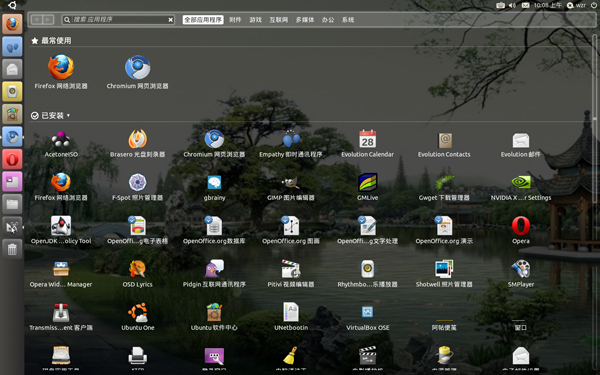
在/ect/X11/下,發現多了一個xorg.conf.BeforeVMwareToolsInstall文件,看來是由於安裝VMwareTools修改了配置文件。於是進行對照,發現原來的
Section “Screen”
Identifier “Default Screen”
Device “VMware Inc [VMware SVGA II] PCI Display Adapter”
Monitor “Generic Monitor”
DefaultDepth 24
EndSection
被修改為:
Section “Screen”
Identifier “Default Screen”
Device “VMware SVGA”
Monitor “VMware”
# Don‘t specify DefaultColorDepth unless you know what you’re
# doing. It will override the driver‘s preferences which can
# cause the X server not to run if the host doesn’t support the
# depth.
Subsection “Display”
# VGA mode: better left untouched
Depth 4
Modes “640x480”
ViewPort 0 0
EndSubsection
Subsection “Display”
Depth 8
Modes “1024x768”
ViewPort 0 0
EndSubsection
Subsection “Display”
Depth 15
Modes “1024x768”
ViewPort 0 0
EndSubsection
Subsection “Display”
Depth 16
Modes “1024x768”
ViewPort 0 0
EndSubsection
Subsection “Display”
Depth 24
Modes “1024x768”
ViewPort 0 0
EndSubsection
EndSection
在Section “Screen”中多了幾個子段Subsection “Display”,這幾個子段中列舉出了幾組分辨率和顏色深度,忽然明白,其實也可以自己進行修改/etc/X11/xorg.conf文件,修改方法:去掉原來的默認的顏色深度,增加幾組子段Subsection “Display”,在子段中,列舉出相應的Modes模式(也就是分辨率),Depth顏色深度,以及ViewPort(應該是視圖頂點,為0 0),需要注意的是:這幾組中的分辨率應該為你要改成的分辨率,只是其顏色深度不同而已;修改完成後保存,然後重啟即可。
另外,安裝完VMwareTools後,鼠標的滾輪突然不能使用,原來配置文件中關於鼠標的配置也被修改:
Section “InputDevice”
Identifier “Configured Mouse”
Driver “mouse”
Option “CorePointer”
Option “Device” “/dev/input/mice”
Option “Protocol” “ps/2” #此處原來為“ImPS/2”
Option “ZAxisMapping” “4 5”
Option “Emulate3Buttons” “true”
EndSection
將“ps/2”改為“ImPS/2”保存,重啟後即可。
以上就是Ubuntu登錄界面分辨率太高的解決辦法,登錄界面的分辨率過高會影響操作,遇到同樣問題的用戶趕緊試試上面的方法吧。