用過Linux系統的人都知道這麼一個情況,那就是Linux大部分操作是通過命令實現的,並不像Windows那麼直觀。linux查看硬件信息也是需要通過命令查詢才可以看得到硬件的信息,那linux系統如何查看硬件信息呢?今天,小編就和大家說一下linux系統查看硬件信息的方法。
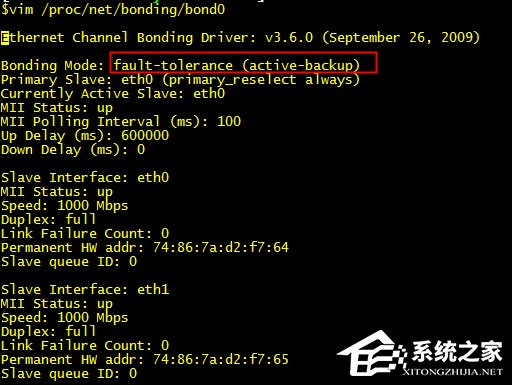
步驟如下:
1、CPU
lscpu命令,查看的是cpu的統計信息。
blue@blue-pc:~$ lscpu
Architecture: i686 #cpu架構
CPU op-mode(s): 32-bit, 64-bit
Byte Order: Little Endian #小尾序
CPU(s): 4 #總共有4核
On-line CPU(s) list: 0-3
Thread(s) per core: 1 #每個cpu核,只能支持一個線程,即不支持超線程
Core(s) per socket: 4 #每個cpu,有4個核
Socket(s): 1 #總共有1一個cpu
Vendor ID: GenuineIntel #cpu產商 intel
CPU family: 6
Model: 42
Stepping: 7
CPU MHz: 1600.000
BogoMIPS: 5986.12
Virtualization: VT-x #支持cpu虛擬化技術
L1d cache: 32K
L1i cache: 32K
L2 cache: 256K
L3 cache: 6144K
查看/proc/cpuinfo,可以知道每個cpu信息,如每個CPU的型號,主頻等。
#cat /proc/cpuinfo
processor : 0
vendor_id : GenuineIntel
cpu family : 6
model : 42
model name : Intel(R) Core(TM) i5-2320 CPU @ 3.00GHz
。。。。。
上面輸出的是第一個cpu部分信息,還有3個cpu信息省略了。
2、內存
概要查看內存情況
free -m
total used free shared buffers cached
Mem: 3926 3651 274 0 12 404
-/+ buffers/cache: 3235 691
Swap: 9536 31 9505
這裡的單位是MB,總共的內存是3926MB。
查看內存詳細使用
# cat /proc/meminfo
MemTotal: 4020868 kB
MemFree: 230884 kB
Buffers: 7600 kB
Cached: 454772 kB
SwapCached: 836 kB
。。。。。
查看內存硬件信息
dmidecode -t memory
# dmidecode 2.11
SMBIOS 2.7 present.
Handle 0x0008, DMI type 16, 23 bytes
Physical Memory Array
Location: System Board Or Motherboard
。。。。
Maximum Capacity: 32 GB
。。。。
Handle 0x000A, DMI type 17, 34 bytes
。。。。
Memory Device
Array Handle: 0x0008
Error Information Handle: Not Provided
Total Width: 64 bits
Data Width: 64 bits
Size: 4096 MB
。。。。。
我的主板有4個槽位,只用了一個槽位,上面插了一條4096MB的內存。
3、磁盤
查看硬盤和分區分布
# lsblk
NAME MAJ:MIN RM SIZE RO TYPE MOUNTPOINT
sda 8:0 0 465.8G 0 disk
├—sda1 8:1 0 1G 0 part /boot
├—sda2 8:2 0 9.3G 0 part [SWAP]
├—sda3 8:3 0 74.5G 0 part /
├—sda4 8:4 0 1K 0 part
├—sda5 8:5 0 111.8G 0 part /home
└—sda6 8:6 0 269.2G 0 part
顯示很直觀
如果要看硬盤和分區的詳細信息
# fdisk -l
Disk /dev/sda: 500.1 GB, 500107862016 bytes
255 heads, 63 sectors/track, 60801 cylinders, total 976773168 sectors
Units = sectors of 1 * 512 = 512 bytes
Sector size (logical/physical): 512 bytes / 4096 bytes
I/O size (minimum/optimal): 4096 bytes / 4096 bytes
Disk identifier: 0x00023728
Device Boot Start End Blocks Id System
/dev/sda1 * 2048 2148351 1073152 83 Linux
/dev/sda2 2148352 21680127 9765888 82 Linux swap / Solaris
/dev/sda3 21680128 177930239 78125056 83 Linux
/dev/sda4 177932286 976771071 399419393 5 Extended/dev/sda5 177932288 412305407 117186560 83 Linux
/dev/sda6 412307456 976771071 282231808 83 Linux
4、網卡
查看網卡硬件信息
# lspci | grep -i ‘eth’
02:00.0 Ethernet controller: Realtek Semiconductor Co., Ltd. RTL8111/8168B PCI Express Gigabit Ethernet controller (rev 06)
查看系統的所有網絡接口
# ifconfig -a
eth0 Link encap:以太網 硬件地址 b8:97:5a:17:b3:8f
。。。。。
lo Link encap:本地環回
。。。。。
或者是
ip link show
1: lo: 《LOOPBACK》 mtu 16436 qdisc noqueue state DOWN
link/loopback 00:00:00:00:00:00 brd 00:00:00:00:00:00
2: eth0: 《BROADCAST,MULTICAST,UP,LOWER_UP》 mtu 1500 qdisc pfifo_fast state UP qlen 1000
link/ether b8:97:5a:17:b3:8f brd ff:ff:ff:ff:ff:ff
如果要查看某個網絡接口的詳細信息,例如eth0的詳細參數和指標
# ethtool eth0
Settings for eth0:
Supported ports: [ TP MII ]
Supported link modes: 10baseT/Half 10baseT/Full
100baseT/Half 100baseT/Full
1000baseT/Half 1000baseT/Full #支持千兆半雙工,全雙工模式
Supported pause frame use: No
Supports auto-negotiation: Yes #支持自適應模式,一般都支持
Advertised link modes: 10baseT/Half 10baseT/Full
100baseT/Half 100baseT/Full
1000baseT/Half 1000baseT/Full
Advertised pause frame use: Symmetric Receive-only
Advertised auto-negotiation: Yes #默認使用自適應模式
Link partner advertised link modes: 10baseT/Half 10baseT/Full
100baseT/Half 100baseT/Full
。。。。。
Speed: 100Mb/s #現在網卡的速度是100Mb,網卡使用自適應模式,所以推測路由是100Mb,導致網卡從支 持千兆,變成要支持百兆
Duplex: Full #全雙工
。。。。。
Link detected: yes #表示有網線連接,和路由是通的
5、其他
查看pci信息,即主板所有硬件槽信息。
lspci
00:00.0 Host bridge: Intel Corporation 2nd Generation Core Processor Family DRAM Controller (rev 09) #主板芯片
00:02.0 VGA compatible controller: Intel Corporation 2nd Generation Core Processor Family Integrated Graphics Controller (rev 09) #顯卡
00:14.0 USB controller: Intel Corporation Panther Point USB xHCI Host Controller (rev 04) #usb控制器
00:16.0 Communication controller: Intel Corporation Panther Point MEI Controller #1 (rev 04)
00:1a.0 USB controller: Intel Corporation Panther Point USB Enhanced Host Controller #2 (rev 04)
00:1b.0 Audio device: Intel Corporation Panther Point High Definition Audio Controller (rev 04) #聲卡
00:1c.0 PCI bridge: Intel Corporation Panther Point PCI Express Root Port 1 (rev c4) #pci 插槽
00:1c.2 PCI bridge: Intel Corporation Panther Point PCI Express Root Port 3 (rev c4)
00:1c.3 PCI bridge: Intel Corporation Panther Point PCI Express Root Port 4 (rev c4)
00:1d.0 USB controller: Intel Corporation Panther Point USB Enhanced Host Controller #1 (rev 04)
00:1f.0 ISA bridge: Intel Corporation Panther Point LPC Controller (rev 04)
00:1f.2 IDE interface: Intel Corporation Panther Point 4 port SATA Controller [IDE mode] (rev 04) #硬盤接口
00:1f.3 SMBus: Intel Corporation Panther Point SMBus Controller (rev 04)
00:1f.5 IDE interface: Intel Corporation Panther Point 2 port SATA Controller [IDE mode] (rev 04) #硬盤接口
02:00.0 Ethernet controller: Realtek Semiconductor Co., Ltd. RTL8111/8168B PCI Express Gigabit Ethernet controller (rev 06) #網卡
03:00.0 PCI bridge: Integrated Technology Express, Inc. Device 8893 (rev 41)
如果要更詳細的信息:lspci -v 或者 lspci -vv
如果要看設備樹:lscpi -t
查看bios信息
# dmidecode -t bios
。。。。。。
BIOS Information
Vendor: American Megatrends Inc.
Version: 4.6.5
Release Date: 04/25/2012
。。。。。。。
BIOS Revision: 4.6
。。。。。。
dmidecode以一種可讀的方式dump出機器的DMI(Desktop Management Interface)信息。這些信息包括了硬件以及BIOS,既可以得到當前的配置,也可以得到系統支持的最大配置,比如說支持的最大內存數等。
如果要查看所有有用信息
dmidecode -q
以上是linux查看硬件信息的所有命令,可以查看CPU、硬盤、網卡、磁盤等硬件的信息。
關於linux系統查看硬件信息的方法就給各位詳細介紹到這裡了。有使用linux系統的用戶,如你還不知道怎麼查看硬件信息的,現在只要按照上述的步驟去操作就可以查看到你電腦硬件的信息了。